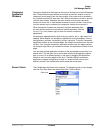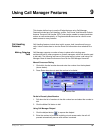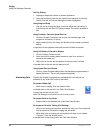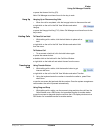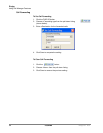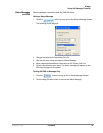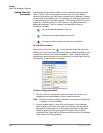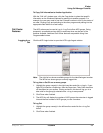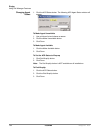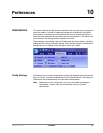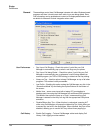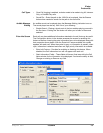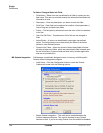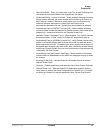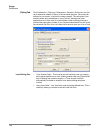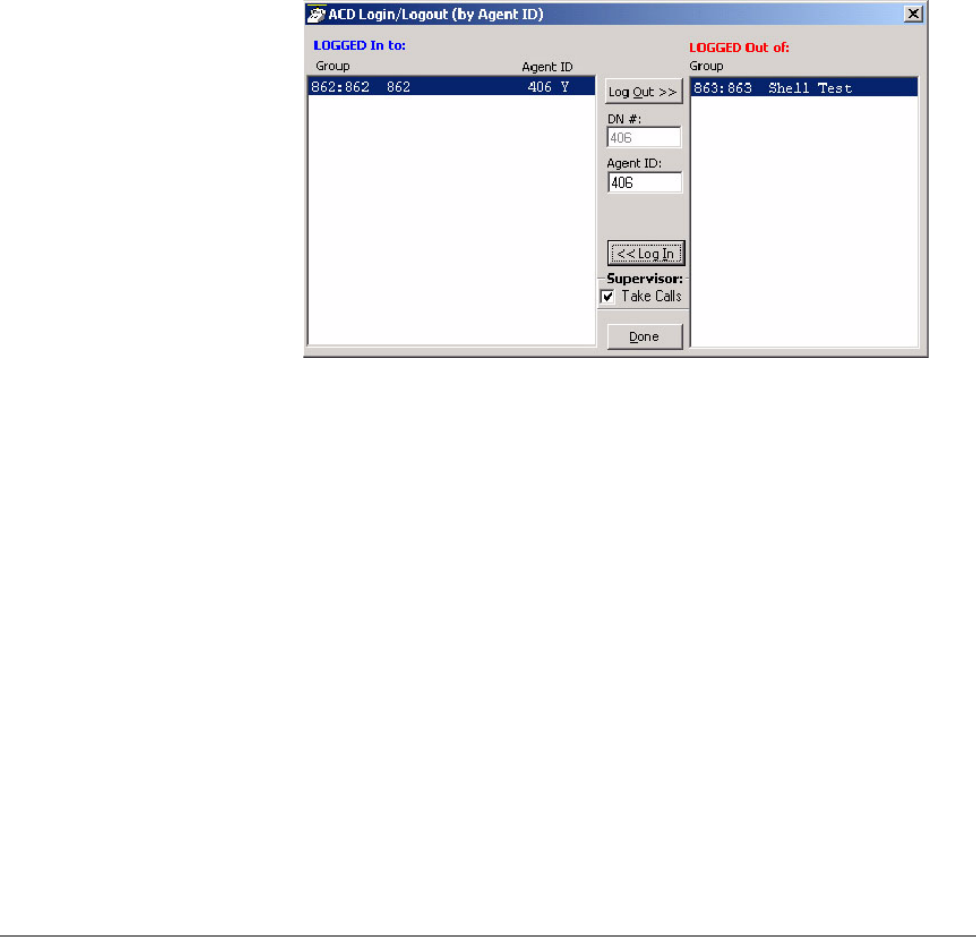
IPedge
Using Call Manager Features
IPedge UG 06/11 TOSHIBA 101
To Copy Call Information to Another Application
With the “Call Info” window open, click the Copy button to place that specific
information on the Windows clipboard for pasting into another program. For
example, the user may need to use the Customer number to look up the status of
an order. Clicking Copy and switching to the other program and pasting into the
appropriate field allows for a fast lookup.
Call Center
Features
The ACD actions can be used to Log In / Log Out to/from ACD groups. Going
temporarily unavailable and an ability to end wrap times can be part of the
features available. Additional Call Center features are possible using User
Programmable buttons.
Logging In or
Out
Click the ACD Login button to open the ACD Login/Logout window.
Note: The right list box shows available groups for the identified agent number.
The left list box shows groups currently logged into.
To Log Into or Out Of one or more groups
1. Highlight the group name(s) in the right-hand box and click <<Log In. If your
Agent ID is listed as a Supervisor, then the Supervisor: Take Calls check box
will be offered on your screen. Placing a check in this box will log you in to
take calls for the group(s) selected when <<Log In was pressed.
2. Click Done when finished.
3. The ACD Key will display the number of ACD groups the extension is logged
into and the total number of ACD groups you are a member.
To Log Out
1. Highlight the group name(s) in the left-hand box and click the >>Log Out
button.
2. Click Done when finished.