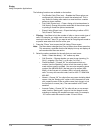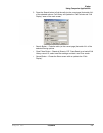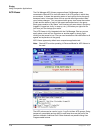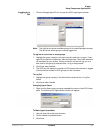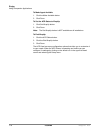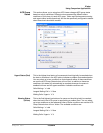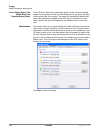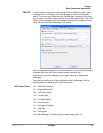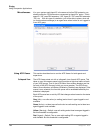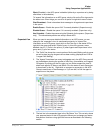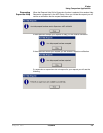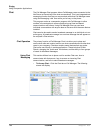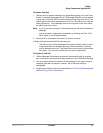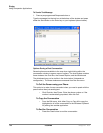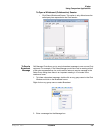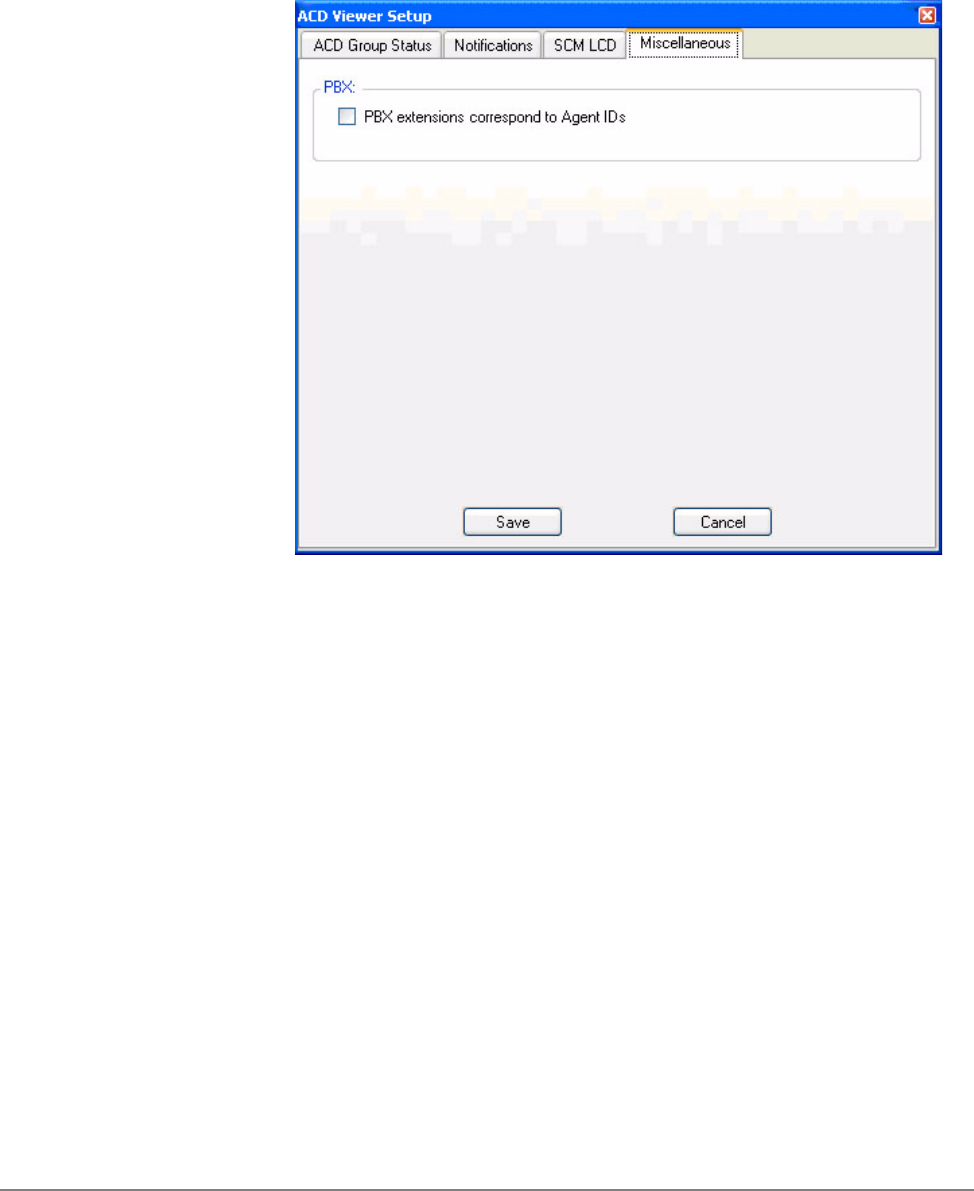
IPedge
Using Companion Applications
182 TOSHIBA
IPedge UG 06/11
Miscellaneous If on your system each Agent ID is the same as his/her PBX extension you
should enable the “PBX extensions correspond to Agent IDs” option. That is
agent ID “100” uses PBX extension “100”, agent ID “105” uses PBX extension
“105, etc. With this type of installation, you will be able to place a chat call
(or chat broadcast message) to an agent even when he/she is not Logged In
to an ACD group.
Using ACD Viewer This section describes how to use the ACD Viewer for both agents and
supervisors.
Collapsed View The ACD Viewer starts out with a ‘collapsed’ view of each ACD queue. This
takes up very little screen space but still provides a high-level status of each
of your ACD groups. That is, the ACD Status View window displays one line
for each of the ACD Groups of which you are a member. The ACD Group
Name, Queue Number, and Status (Enabled or Disabled) are displayed. If the
queue is on a schedule, the time the queue will be enabled/disabled by the
schedule is displayed.
Each ACD queue has an activity LED that changes colors based on the status
of the queue:
Gray (Idle) = no calls active (or waiting) and at least 1 agent logged-in and
available.
Green (Active) = at least one call active but no calls waiting and at least one
agent logged-in and available.
Yellow (Warning) = Default: one call waiting and at least one agent logged in.
But this threshold is configurable.
Red (Urgent) = Default: Two or more calls waiting OR no agents logged-in
and available. But this threshold is configurable.