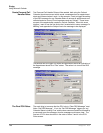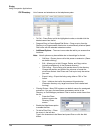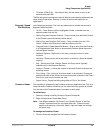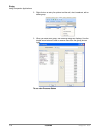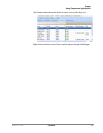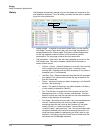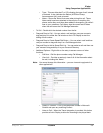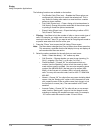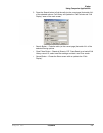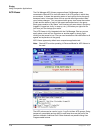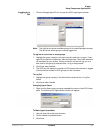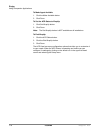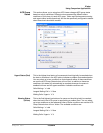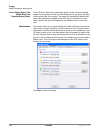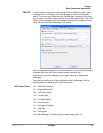IPedge
Using Companion Applications
174 TOSHIBA
IPedge UG 06/11
The following functions are available on the toolbar:
• Find Similar Calls (Filter icon) – Enables the Filters option pre-
configured with information to match the selected call. This is
very useful for finding calls made to or received from a certain
person or phone number.
• Print Calls (Printer icon) – Prints a listing of all entries shown in
Call History. Change the position and width of the columns prior
to printing to format the printout as desired.
• Export Listing (Export icon) – Export the listing to either a CSV,
Text, Excel or Text format.
•Filtering – Use filters to limit the number of calls or view a certain type of
calls. For example, you might want to see only the calls you made/
received in the last 7 days. Or you want to see all Outgoing calls made to
a specific area code since the first of the year.
1. Press the “Filters” icon to open the Call History Filters screen.
Note: The filters button changes from Grey to Green when filters are active.
This serves as a reminder that the call display list may not display all
call records while filters are active.
2. Select the options and data for the calls that you want to see.
• Dates – Select the date(s) – “All” means any date.
• Call Direction – Choose whether you want to see incoming (“In
Only”), outgoing (“Out Only”), or all calls (“In & Out”.)
• Phone Numbers – Choose “All” for calls made to/from any
number. Use the “Matching” option to limit the search to calls
made to/from specific numbers. You can enter a specific phone
number (like 480-496-9040,) the last part of a number (496-
9040,) or the first part of a number (480+) to find all matching
calls. You may also use wild cards, such as: 480-???-9040 and
480-496*.
• Names – Choose “All” for calls to/from any name including blank
names. Use the “Starting with” option to limit the search to calls
with a specific name. Enter an entire name (Jack Jones) or just
the first part of a name (Jac). The name search is NOT case
sensitive.
• Account Codes – Choose “All” for calls with any or no account
code. Use the “Starting with” option to limit the search to calls
matching or starting with a specific account code. For example,
‘123’ returns calls with account codes 123 and 123xxx.