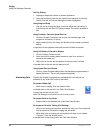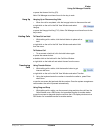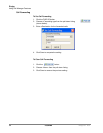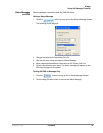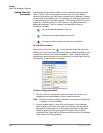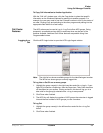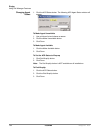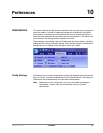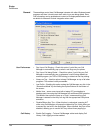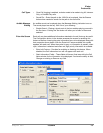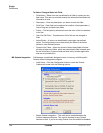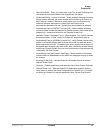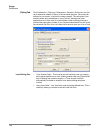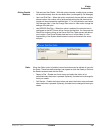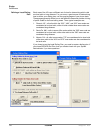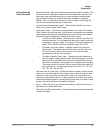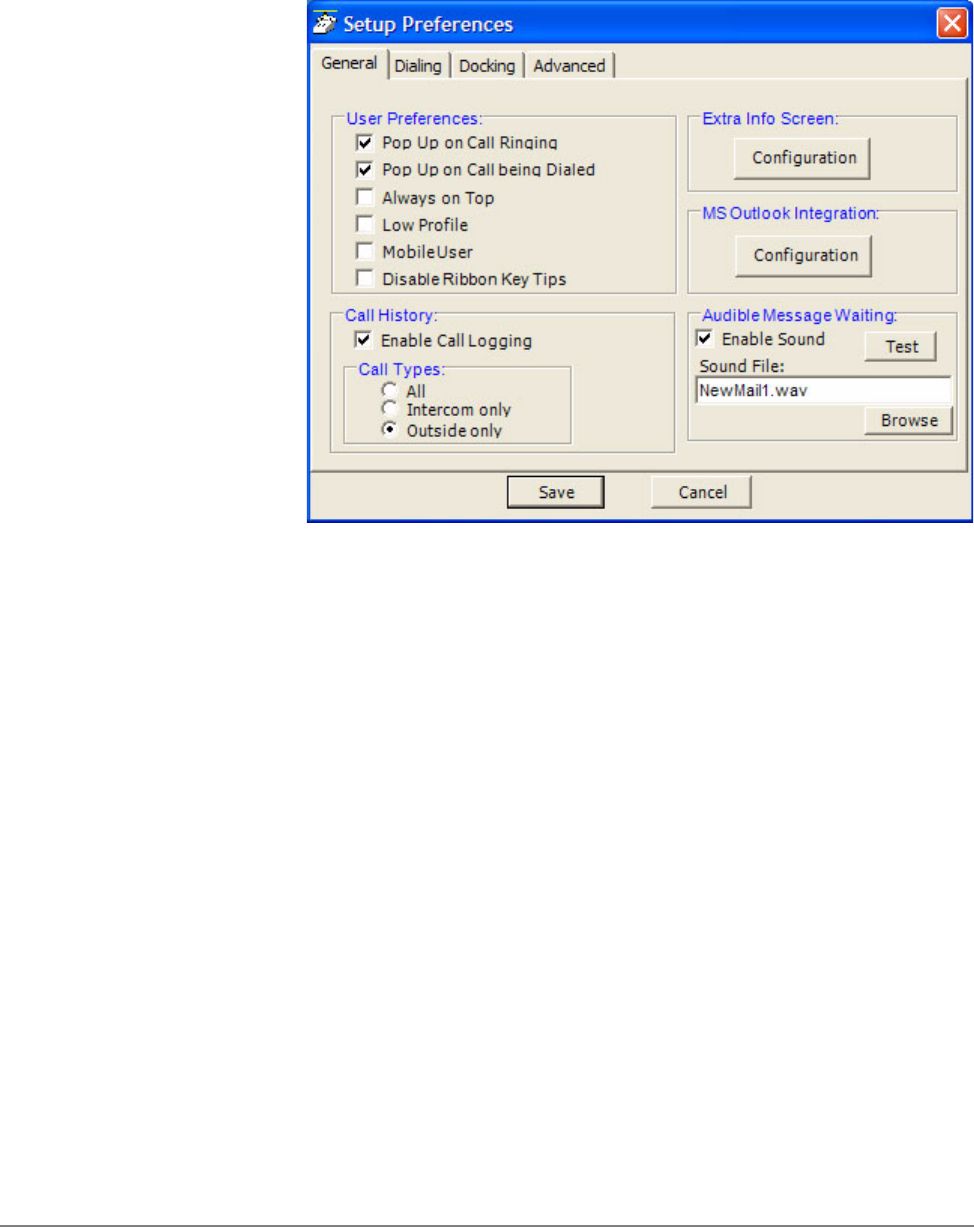
IPedge
Preferences
104 TOSHIBA
IPedge UG 06/11
General These settings control how Call Manager interacts with other Windows-based
programs and how it should react when calls ring or are being dialed. Extra
Call Information can be enabled and content to be displayed defined as well
as details for Microsoft Outlook Integration when used.
User Preferences • Pop Up on Call Ringing – Check this option if you'd like your Call
Manager to automatically pop up when a call rings on your phone.
• Pop Up on Call being Dialed – Check this option if you'd like your Call
Manager to automatically pop up whenever a call is being dialed from
another program (via TAPI or DDE dialing) or dialed via Hot Key dialing.
• Always on Top – Use this option to keep Call Manager on top of all other
programs. This makes it easily accessible.
• Low Profile – Enabling this option makes the Call Manager very thin in the
“Streamlined Mode” by eliminating the Option Buttons on the bottom of
the screen.
• Mobile User – some users travel with a laptop PC from desktop to
desktop each time using the Call Manager with a different PBX extension.
This Mobile User option will pop up a “Login” screen each time Call
Manager is started so that they can log into the appropriate PBX phone
extension.
• Disable Ribbon Key Tips – When this box is unchecked, pressing ALT
while using Call Manager will popup the ribbon KeyTips, which allow you
to access any tool with a few keystrokes. When checked, KeyTips will be
disabled, allowing you to use the ALT key without them popping up.
Call History • Enable Call Logging – To have Call Manager collect and display Call
History, Call Logging must be enabled.