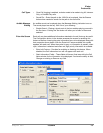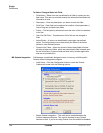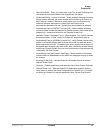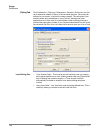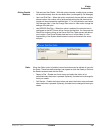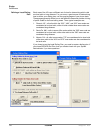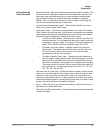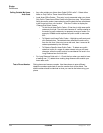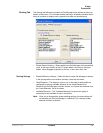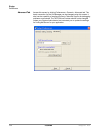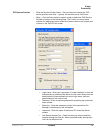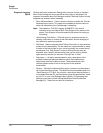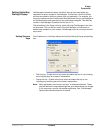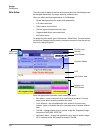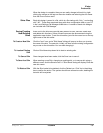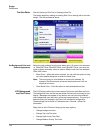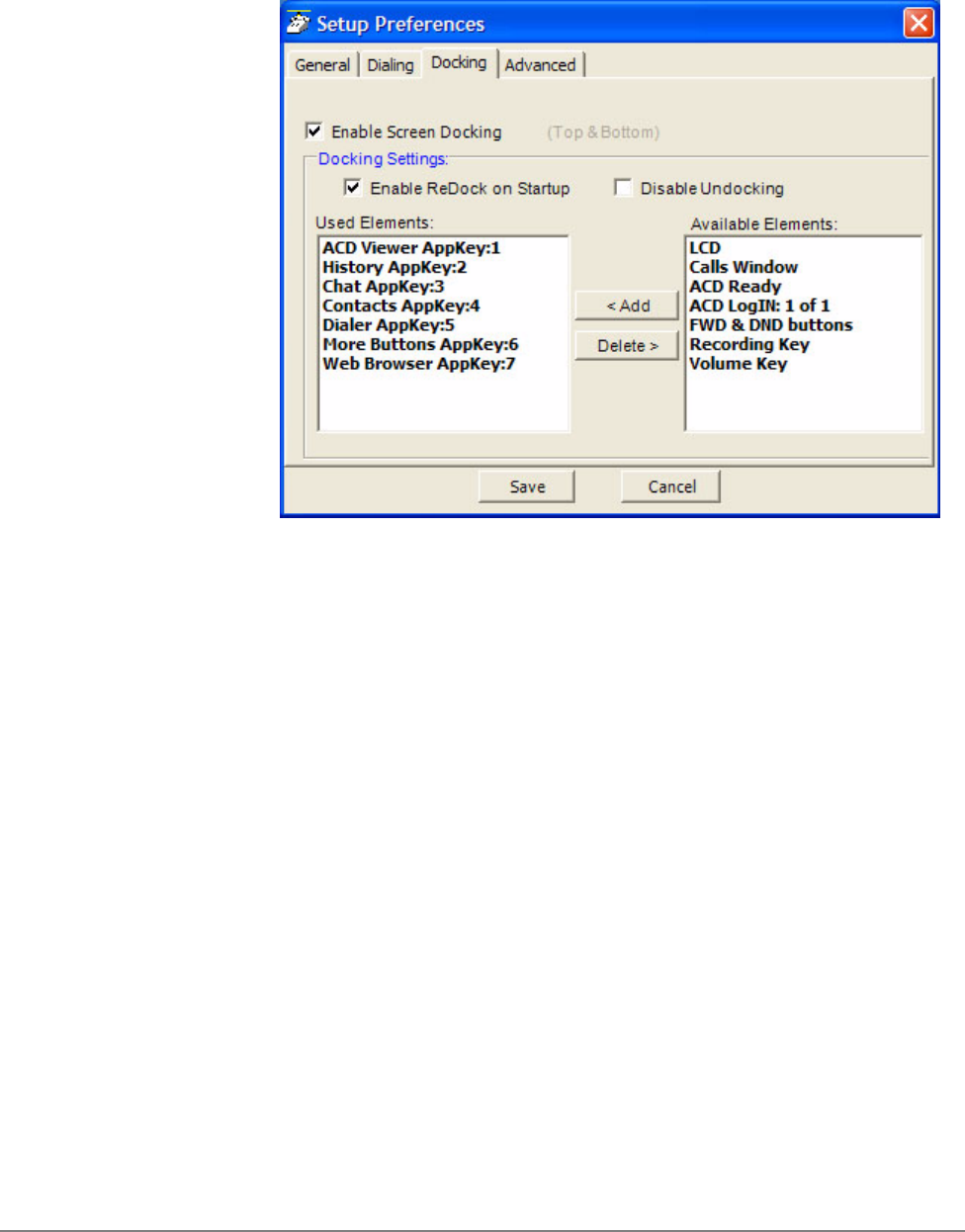
IPedge
Preferences
IPedge UG 06/11 TOSHIBA 113
Docking Tab The docking tab defines the contents of Call Manager when docked to the top or
bottom of the screen. This includes whether docking is enabled or disabled and a
listing of contents by display priority (space limits what can be displayed).
• Enable Screen Docking – When enabled, the Call Manager will automatically
‘dock’ to the top or bottom of the PC screen when it is moved to the top or
bottom. When dragged completely to the top, it has a slim dock view.
Docking Settings • Enable ReDock on Startup – Check this box to make Call Manager to startup
in the same position and condition as when it was last shut down.
• Used Elements – The displays, buttons, etc. to be used in each profile are
configured by moving available elements to the “Used Elements” list.
Whenever the Call Manager is screen docked, it will place the elements from
the “Used Elements” list on its screen.
• Available Elements – The “Available Elements” list shows the types of
elements that are available for use in this profile.
Note: Once you’ve changed the screen-docking settings, the new settings will
not be used until the Call Manager is ‘undocked’ (if it’s already screen-
docked) and then re-docked.