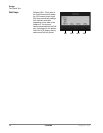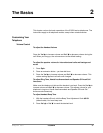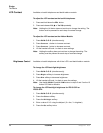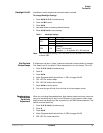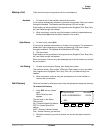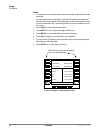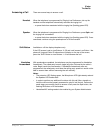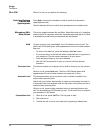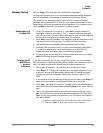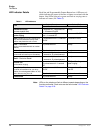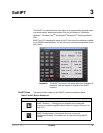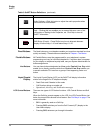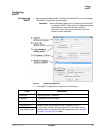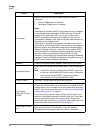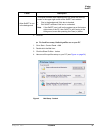IPedge
The Basics
26 TOSHIBA
IPedge UG 06/11
On a Call While on a call you can perform the following:
Switching Between
Handset and
Speakerphone
Press Spkr and place the handset on-hook to switch from handset to
speakerphone mode.
Take the handset off-hook to switch from speakerphone to handset mode.
Microphone (Mic/
Mute) Button
This button toggles between Mic and Mute. When Mic button is lit, handsfree
communication is supported, when Mic is pressed again and light is off, Mute
is enabled and mutes both the microphone and the handset.
Hold To place a call on hold, press Hold. Your LCD shows the line on hold. The
held Line’s LED flashes green while appearances of the line at other stations
flash red.
• To return to the held call, press the flashing held Line button.
• If you do not return to the held call within a specified time, it rings back to
your telephone. The call remains camped-on to your station.
• If the held party hangs up, the call is released.
• See the Call Pickup section to pick up a call on hold from another
extension.
Exclusive Hold This feature enables you to place a call on hold so that only you can retrieve
it.
While on a call, press Hold twice. That line’s LED flashes green while
appearances of the line at other stations are steady red (in use).
Automatic Hold This features enables you to move from one Line button to another Line
button without pressing Hold.
Check with your System Administrator to make sure this setting is turned on.
If Automatic Hold is not enabled, calls will drop when moving from one line to
another without pressing Hold.
While on a call, press another extension button to receive/originate a new
call. The accessed line’s LED flashes (in-use). The first call is put on hold and
your extension’s LED flashes.
Consultation Hold 1. While on a call, press Cnf/Trn. The call goes on hold.
2. Dial another line.
3. Transfer the call or return to the held call by pressing its Line button.