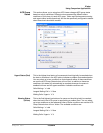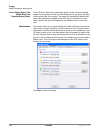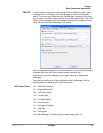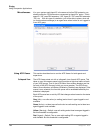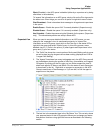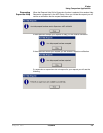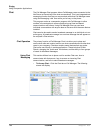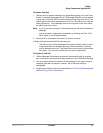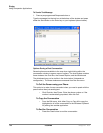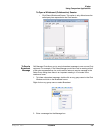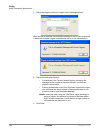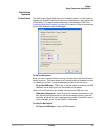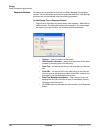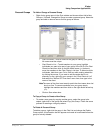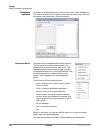IPedge
Using Companion Applications
IPedge UG 06/11 TOSHIBA 187
To Place a Chat Call
1. Choose whom to send a message to by expanding a group in the main Chat
window. If someone has logged out of Call Manager Chat the icon will appear
in gray, and it will show Off Line and the date and time they went off line. You
cannot place a chat call to someone who is off line. The offline time is the last
known offline time. If Call Manager was not running and a user went offline,
the offline time will not show.
Note: If you do not want to receive a Chat response you can send a Broadcast
Message.
You can receive a response to a broadcast by selecting the 'Give "Chat
Back" option' in the broadcast dialog.
2. Double click on the person with whom you wish to converse
or Right click and choose Chat Call from the menu.
This will bring up a Silent Message Conversation window, which is used
to send and receive messages opening a chat conversation. Chat can
only be between two users. You cannot have a multi-way chat (more than
two users). You can have multiple two-way chat conversations.
To Answer a Chat Call
1. A Silent Message Conversation window will automatically pop up showing
who is calling you and a sound will play based upon your Preference Settings.
2. You must respond within 30 seconds to this message or the caller will get a
message “User did not respond. However, the 30 seconds setting is
configurable.
3. Ongoing conversations follow those described in To Send a Text Messageand
Options During a Chat Conversation.