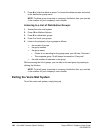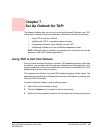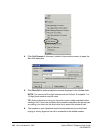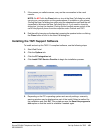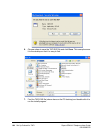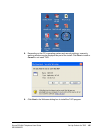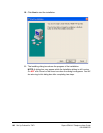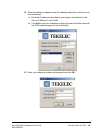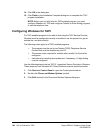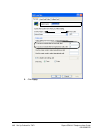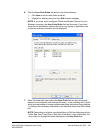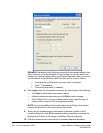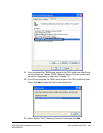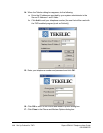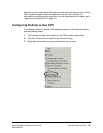108 Set Up Outlook for TAPI Sipura SPA-841 Telephone User Guide
620-05600270
14. Click OK in the dialog box.
15. Click Finish in the Installation Complete dialog box to complete the TAPI
program installation.
NOTE: Before you can dial from the TAPI-enabled program, you must
configure Windows for TAPI and configure Outlook (or other dialing program)
to use the telephone line.
Configuring Windows for TAPI
For TAPI-enabled programs to be able to dial using the TAPI Service Provider,
Windows must be configured correctly to be able to use the proper line, get an
outside line, and dial correctly.
The following notes apply to all TAPI-enabled programs:
• The program must be set to use Tekelec T6000 Telephone Service
Provider that must be installed on your PC.
• The access codes required for outside calls (usually 9 or 8) must be
configured.
• Instructions for handling area codes and, if necessary, 10-digit dialing
must be configured.
Use the following steps to set up TAPI 2.1-compliant Service Provider in Windows.
These steps are from Windows XP. Other Windows versions should be similar.
1. Click Start and Control Panel to open the Control panel window.
2. Double click Phone and Modem Options (circled).
3. Click Edit (circled) in the Phone and Modem Options dialog box.