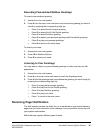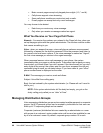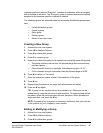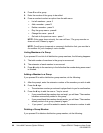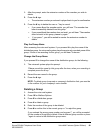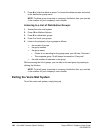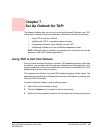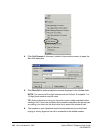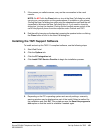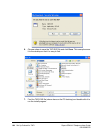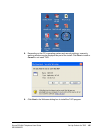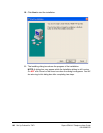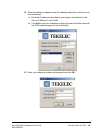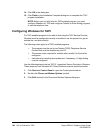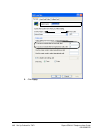Sipura SPA-841 Telephone User Guide Set Up Outlook for TAPI 103
620-05600270
7. If the person you called answers, carry-on the conversation in the usual
manner.
NOTE: Do
NOT
click the Close button or icon in the New Call dialog box while
carrying on a conversation on the speakerphone (if available on your phone).
Closing the New Call dialog box while using the speakerphone will end the call
immediately. Minimize the New Call dialog box or, if you need to close the
dialog box, pick up the handset. Picking up the handset moves control of the
call to the physical phone from the computer under Outlook and TAPI.
8. End the call by hanging up the handset, pressing the speaker button or clicking
the Close button or icon in the New Call dialog box.
Installing the TAPI Support Software
To install and set up the TAPI 2.1-compliant software, use the following steps:
1. Start Web Portal.
2. Click the Options tab.
3. Click the PC Integration tab.
4. Click Install TAPI Service Provider to begin the installation process.
5. Depending on the PC’s operating system and security settings, a security
warning window may be displayed as part of the install. Select a method for
the installation and click OK. This procedure uses the Save this program to
disk option so that the install is available if needed again.