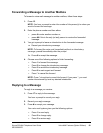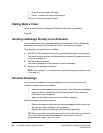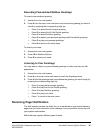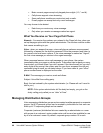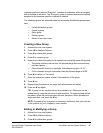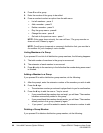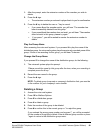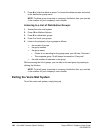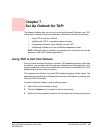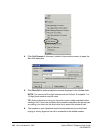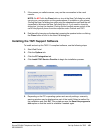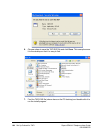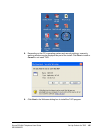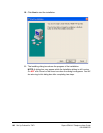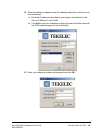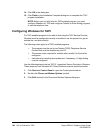Sipura SPA-841 Telephone User Guide Set Up Outlook for TAPI 101
620-05600270
Chapter 7
Set Up Outlook for TAPI
This chapter explains how you can set up and use Microsoft Outlook to use TAPI
to dial phone numbers using your telephone. Information includes the following:
• Using TAPI to call from Outlook
• Installing the TAPI 2.1-compliant support software
• Configuring Windows so that Outlook can use TAPI
• Configuring Outlook to use the VocalData telephone number
NOTE:
Although Outlook is used as the example, this information can also be
applied to other TAPI-enabled applications.
Using TAPI to Call from Outlook
Once you have configured Outlook or another TAPI-enabled program to dial using
the system, you can place calls through your telephone from the application. You
must be connected to the same network that your phone is connected to for TAPI-
enabled dialing to work with your phone.
This example uses Outlook, but other TAPI-enabled programs will be similar. The
application documentation or online help should have information on making calls
using the TAPI functionality.
To place a call from Outlook, use the following steps:
1. Start Outlook (if not already running).
2. Click the Contacts icon to switch to the Contacts listing.
3. Right click on the contact you wish to call to bring up the Actions pop-up menu.