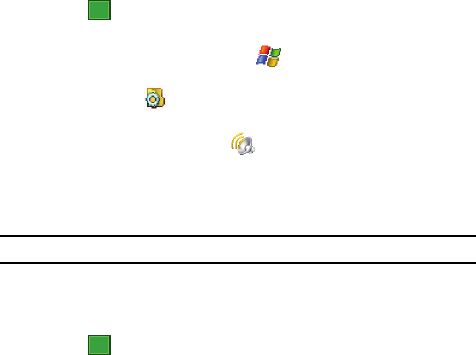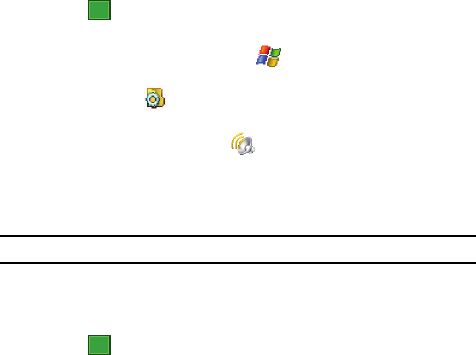
89
6.
Tap the Notifications tab to assign specific audio files (or vibrate) to be
played for specific applications or actions. Sounds can be set for each of
the following events:
• ActiveSync: Begin sync
• ActiveSync: End sync
• Connection disconnected
• Connection established
• Messaging: New e-mail message
• Messaging: New MMS message
• Messaging: New text message
• Phone: Incoming call
• Phone: Missed call
• Phone: Voice mail
• Reminders
• Wireless network detected
7. Tap to save your changes and exit.
Setting an Event Notification
1.
From the Today screen, tap Start ( ) located in the upper left corner of
the screen.
2. Tap Settings ( ).
3. Tap the Personal tab.
4. Tap Sounds & Notifications ().
5. Tap the Notifications tab.
6. Select the event from the Event drop down menu.
7. Tap either Play sound or Vibrate.
Note: Use the Phone settings to change the ring type and tone settings of your phone.
8. Tap the check box next to Play sound to then designate a notification
sound for that event from the provided drop down list. Use the Play button
to sample the sound file.
9. Tap to save your changes and exit.
ok
ok