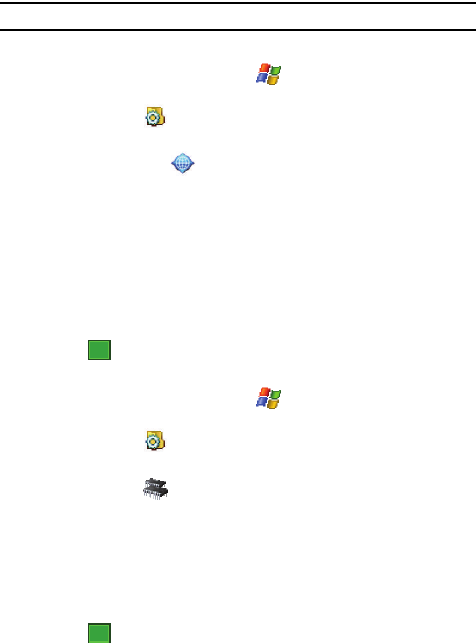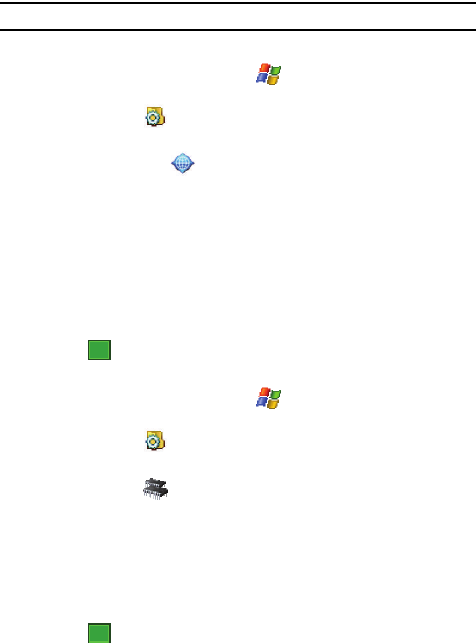
81
Note: Enabling this option might incur data usage charges.
External GPS
1. From the Today screen, tap Start ( ) located in the upper left corner of
the screen.
2. Tap Settings ( ). By default, the Personal tab is highlighted.
3. Tap the System tab.
4. Tap External GPS ( ) to open the GPS Settings page.
5. From the Programs tab, tap the GPS program port drop down menu and
select the port which installed programs will use to obtain GPS data.
6. From the Hardware tab, tap the GPS hardware port drop down menu and
select the port to which your GPS device is connected and then select the
Baud rate.
7. From the Access tab, tap the Manage GPS automatically
(recommended) field to allow Windows Mobile to manage access to the
GPS data for all resident programs.
8. Tap to save your changes and return to the previous screen.
Memory
1. From the Today screen, tap Start ( ) located in the upper left corner of
the screen.
2. Tap Settings ( ). By default, the Personal tab is highlighted.
3. Tap the System tab.
4. Tap Memory ( ) to open the Memory screen and select from one of the
following information tabs:
•Main: Displays the Total, In use, and Free memory available on the phone for
Storage and Programs.
• Storage Card: Displays the Total, In use, and Free memory available on the
internal microSD card for Storage and Programs.
• Running Programs: Displays all the currently running applications and allows
you to either Activate, Stop one, or Stop All programs listed.
5. Tap to save your changes and return to the previous screen.
ok
ok