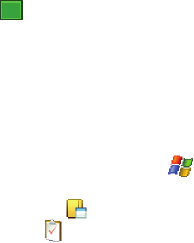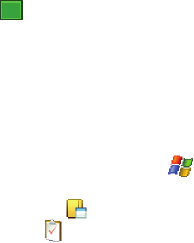
121
7.
Tap the Week view field to select from either a 5-day, 6-day, or 7-day
week.
8. Display more details regarding the length of time for each event by viewing
half hour slots, tap the empty box adjacent to the Show half hour slots
option.
9. To show the number of the week in your calendar, tap the empty box
adjacent to the Show week numbers option.
10. To set the reminder parameters for new calendar items, tap the
Appointments tab, then tap the empty box adjacent to the Set reminders
for new items option.
11. Select the reminder time and increment from the drop down boxes beneath
Set reminders for new items option.
12. Tap and highlight those icons you wish to be displayed in the calendar for
particular reminders.
13. From the Send meeting requests via field, select the default method for
sending meeting requests, such as: MMS, Outlook or E-Mail.
14. Tap to save your settings and return to the calendar.
Tasks List
A task is something that needs to be done in a certain amount of time and requires a
reminder once the deadline has been reached. Once a task is complete, it can be
checked off and another task can be started. A task list can be set up to keep track
of tasks. Tasks can also be prioritized, so that higher priority items are finished first.
Create a New Task
1. From the Today screen, tap Start ( ) located in the upper left corner of
the screen.
2. Tap Programs ().
3. Tap Tasks ().
4. Tap Menu and select New Task.
5. Use the QWERTY keypad to enter the Subject for the task
- or -
Press the drop down arrow to display a list of selectable preset subject
from which to choose from.
6. Tap the Priority field and select either: High, Normal, or Low.
7. Tap the Status box and select Not Completed or Completed.
ok