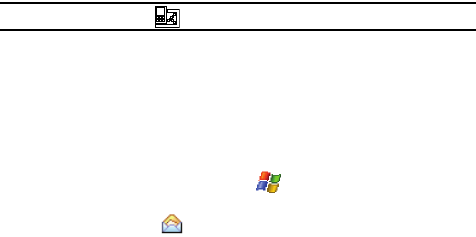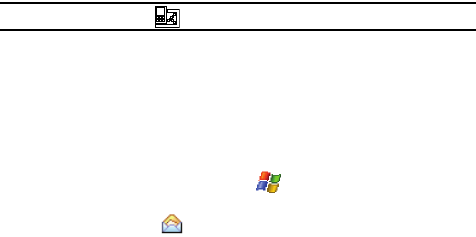
Messaging 62
Retrieving a Message
Retrieving a Message
Retrieving a Text Message
When you receive a new text, picture or video message, the message ringer sounds,
(unless turned off), and the message appears in a preview pane.
Note: The Message Notification icon appears in the top of the display.
1. Press CLR to remove the preview pane from the Today Screen.
2. Press Notification (left soft key) to re-open and to display the message in
the preview pane.
3. Once the preview of the message appears in the display press Reply (left
soft key) to reply to the message.
Accessing Message Folders
1. From the Today screen, tap Start ( ) located in the upper left corner of
the screen.
2. Tap Messaging ( ) to reveal the Messaging screen.
3. Tap one of the available account types.
4. At the top of your screen is an Inbox drop-down menu. Tap this arrow to
display a menu tree that lists folders for the following message types:
• MMS, Outlook E-mail, Text Messages, and any other accounts you have
created.
5. Expand the folders by tapping the + sign next to folder. Select Inbox to
display its contents.
6. Tap any of the folders within any of the account trees to view that
particular folder’s contents.