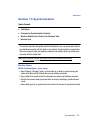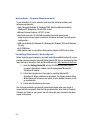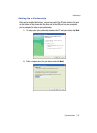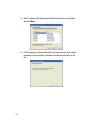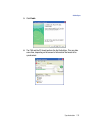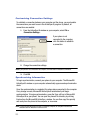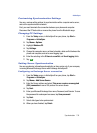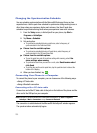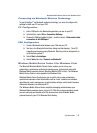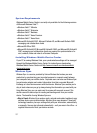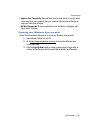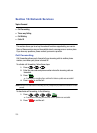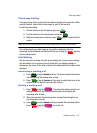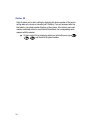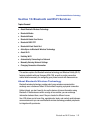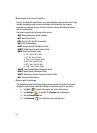Synchronization 136
Windows Mobile Device Center 6 for Windows Vista
Connecting via Bluetooth Wireless Technology
To use ActiveSync
®
via Bluetooth wireless technology, you need to configure the
settings for both your PC and your i760.
PC Configuration
1. Add a COM port in the Bluetooth application you use on your PC.
2. In ActiveSync, select File > Connection Settings.
3. Choose the COM port added in Step 1, and then check “Allow serial cable
connection to this COM port.”
PDA Configuration
1. Create a Bluetooth bond between your i760 and your PC.
2. Tap Yes in the Bluetooth ActiveSync dialog box that displays, “(Your PC)
supports synchronizing using Bluetooth. Would you like to designate it as
an ActiveSync partner?”
3. Select Start > ActiveSync.
4. Select Tools, then tap “Connect via Bluetooth.”
Windows Mobile Device Center 6 for Windows Vista
The Microsoft Windows Mobile Device Center enables you to set up new
partnerships, synchronize content and manage music, pictures and video with
Windows Mobile powered devices (Windows Mobile 2003 or later). The Windows
Mobile Device Center is only supported on Windows Vista.
Windows Mobile Device Center helps you to quickly set up new partnerships,
synchronize business-critical information such as e-mail, contacts and calendar
appointments, easily manage your synchronization settings, and transfer business
documents between your device and PC.
The Windows Mobile Device Center simplifies managing media between your
Windows Mobile powered device and your PC. With the picture acquisition wizard,
you can easily tag and transfer all of the pictures from your Windows Mobile
powered device to your PC’s Windows Photo Gallery.