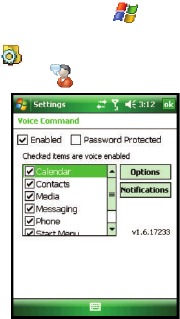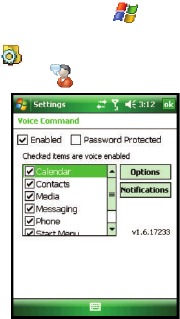
Call Functions 50
Voice Command
Voice Command Settings
1.
From the Today screen, tap Start ( ) located in the upper left corner of
the screen.
2. Tap Settings ( ). By default, the Personal tab is highlighted.
3. Tap Voice Command ( ).
4. Tap the Enable box to enable/disable the Voice Command feature.
• A checkmark in the boxes adjacent to an application indicates the Voice
Command is enabled for that particular feature.
• An unmarked box indicates the Voice Command feature is disabled.
• If a selected application has available options, the Options button becomes
active. Tap the Options softy key to access that application’s available options.
• If a selected application has available notification parameters, the Notifications
button becomes active. Tap the Notifications softy key to access that
application’s available notification parameters and make modifications if desired.
5. Tap the Password Protected box to turn password protection On/Off.
• A checkmark in the box indicates Password Protected is on.
• An unmarked box means indicates Password Protected is off.
6. Tap the menu applications you want to be accessible when using the Voice
Command. Choose from the following:
• Calendar
• Contacts
• Media
• Messaging
• Phone
• Start Menu