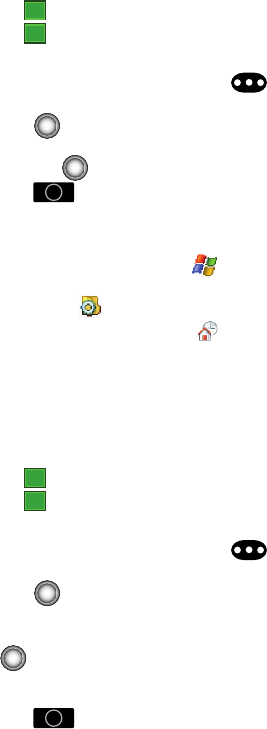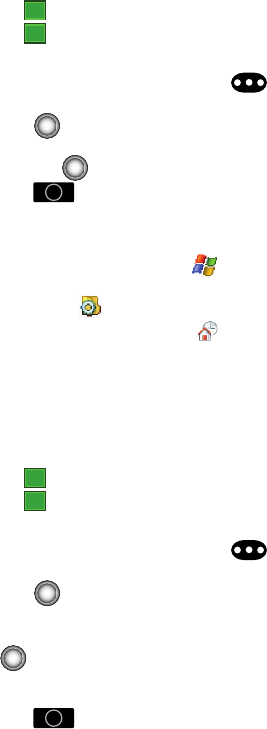
Customization and Navigation 12
Customizing your Today Screen Item Listing
5. Tap to save your new settings and return to the previous screen.
6. Tap to return to the Today screen.
Method 2 - Using the Keypad
1. From the Today screen, press the Menu ( ) right soft key.
2. Use the navigation key to scroll down, highlight Today Setting, and
press .
3. Use your navigation key to highlight your theme selection from the list and
then press .
4. Press to save your new settings and return to the previous screen.
Customizing your Today Screen Item Listing
Method 1 - Using a Stylus
1. From the Today screen, tap Start ( ) located in the upper left corner of
the screen.
2. Tap Settings ( ) to reveal the Settings screen.
3. From the Personal tab, tap Today ().
4. Tap the Items tab.
5. Select those items which will appear on the Today screen by tapping each
item and placing a check mark adjacent to the entry.
• Remove these items by removing the check mark from each item.
6. Position each item (from top to bottom) on the list by tapping an entry and
using the Move Up/MoveDown buttons to postion them in the list.
7. Tap to save your new settings and return to the previous screen.
8. Tap to return to the Today screen.
Method 2 - Using the Keypad
1. From the Today screen, press the Menu ( ) right soft key.
2. Use the navigation key to scroll down, highlight Today Setting, and
press .
3. Use the navigation key to scroll right until the Items tab is activated.
4. Use your navigation key to highlight an item from the list and then press
to place a checkmark on the item. These selected items then appear
on the Today screen.
• Remove these items by removing the check mark from each item.
5. Press to save your new settings and return to the previous screen.
ok
X
OK
ok
X
OK