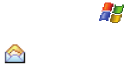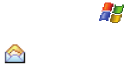
Messaging 70
Multimedia Message Menu Options
•Reply: Sends a reply to the sender and/or all other recipients, or forwards the
message to other people.
• Mark as Read: Allows you to mark the message as unread or read. Unread
messages are boldfaced on the message list.
•Move: Allows you to move the message to other folders.
•Go To: Allows you to switch to another message account or message folder.
Select one of the following:
- Folders
- Text Messages
- Outlook E-mail
- MMS
• Tools
- Sort By: Allows you to sort messages by one of the following: Message Type,
From, Received, or Subject.
- Manage Folders: Allows you create or modify a message folder.
- Empty Deleted Items: Allows you to permanently delete all items in the Deleted
Items folder.
- Clear “MMS”: Deletes all items in the Inbox and Sent Items folder.
- New Account...: Allows you set-up a new e-mail account.
- Options...: Allows you to change the options for the Messaging.
• Download Message: Allows you to query the server and download any new
MMS messages.
• Send/Receive: Select to send or receive new messages.
• MMS Option: Allows you to Auto Receive your messages, Reply on Delivery
Report after receiving the MMS, or create a Delivery Report.
Read MMS Message Options
Several message features are available under Menu when reading an MMS
message.
1. Open your handset in landscape mode.
2. From the Today screen, tap Start ( ) located in the upper left corner of
the screen.
3. Tap Messaging ( ) to reveal the Messaging screen.
4. Tap MMS. The MMS screen then displays your read and unread MMS
messages on screen. The following options available within an actively
open message:
•Delete: Deletes the message.
•Reply: Sends a reply to the sender and/or all other recipients, or forwards the
message to other people.