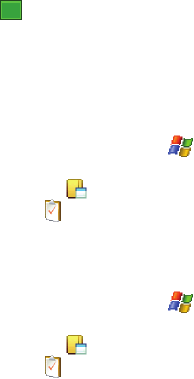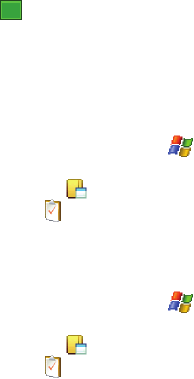
Personal Organizer 122
Tasks List
8. Tap the Starts box and from the on screen calendar, tap the starting date.
9. Tap the Due box and from the on screen calendar, tap the ending date.
10. Tap the Occurs box and select how often the task reoccurs.
11. If you would like a reminder of when the task is due, tap the Reminder box
and select Remind me.
• You will also need to tap the corresponding date and time field to setup a a date
for the early reminder to begin its notification.
12. Tap Categories and select either Business, Holiday, Personal or
Seasonal.
• You can also add a new category, by tapping the New soft key. Use the
keyboard to enter the name and tap the Done soft key when finished.
13. Tap the Sensitivity box and select either: Normal, Personal, Private, or
Confidential.
14. Tap to save the task.
When the task is saved, it is added to the task list. The task list allows you to sort the
tasks based on priority level, subject, start date, due date, or status.
Mark a Task Complete
When a task is completed, a checkmark is used to indicate the item has been
completed.
1. From the Today screen, tap Start ( ) located in the upper left corner of
the screen.
2. Tap Programs ().
3. Tap Tasks ().
4. Locate the desired task from the list and tap the check box located to the
left of the task entry.
Task Options
1. From the Today screen, tap Start ( ) located in the upper left corner of
the screen.
2. Tap Programs ().
3. Tap Tasks ().
4. Tap Menu and select Options. The following task options are available in
the task list:
• Set reminders for new items - If this option is selected, an alert is
automatically created when a new task is created.
ok