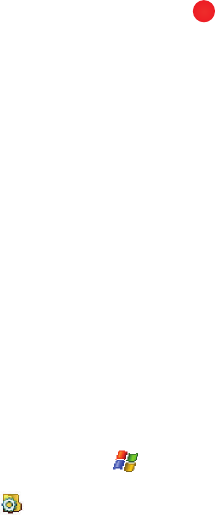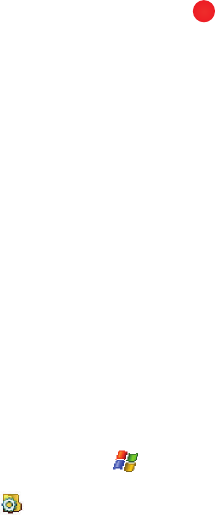
Personal Digital Assistant 112
Application Management
5. Tap the Menu soft key to display the following options for that image:
•Send: Allows you to send the image or video in an E-mail or MMS message.
•Beam: Allows you to send the image or video to another device.
• Save to Contact: Allows you to set the image as a contact photo.
• Delete: Erases the picture from the gallery
•Edit: Allows you to cut, copy, paste or place the image in a new folder.
• Properties: Provides the Name, File Type, Dimensions, File Size, Date Created
and if the image or video is Protected.
• Play Slide Show: Allows you to view a series of pictures from the currently
selected folder.
- To exit the Slideshow, tap the screen and then tap .
• Set as Today Background: Allows you to set the image as the Today screen
background.
• Options: Allows you to resize the image for faster delivery when attaching
images to e-mail, or multimedia messages.
• Print via Bluetooth: Allows you to send the image to be printed on a
communicating Bluetooth-capable printer.
Application Management
Your i760 is powered by Windows Mobile
TM
6 Software for i760 Phone Edition, which
allows installation and removal any i760 6 compatible application on your device.
i760 applications can be downloaded from the web, or purchased at retail outlets.
Install New Applications
When a new application is downloaded from the web or installed using a CD, the
files are transferred to the mobile device via ActiveSync. ActiveSync checks if
enough memory is available before installing a program. To free up memory, simply
remove old programs or delete unused files. For more information, refer to
"Synchronization" on page 128.
Delete an Application
Some applications are large and take up space on your i760. To help manage space
and memory requirements for other software that may need to be installed, you can
delete any application not required for your device to operate correctly. To delete an
application:
1. From the Today screen, tap Start ( ) located in the upper left corner of
the screen.
2. Tap Settings ().
3. Tap the System tab.
X