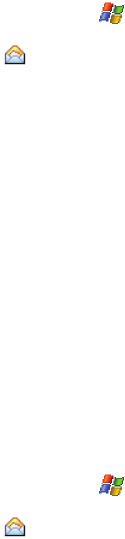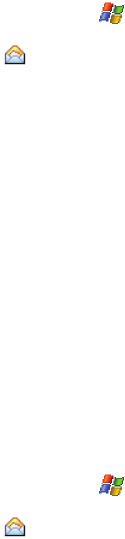
69
Multimedia Message Menu Options
New Multimedia Messages Options
Several message features are available under Menu when creating a new
Multimedia (MMS) message.
1. Open your handset in landscape mode.
2. From the Today screen, tap Start ( ) located in the upper left corner of
the screen.
3. Tap Messaging ( ) to reveal the Messaging screen.
4. Tap MMS.
5. Tap the Menu soft key and tap New.
6. Tap New to reveal the following options:
•Preview: Allows you to preview the new MMS message prior to delivery.
• Add Recipient: Browse for and attach a recipient from your Contacts or PIX
Place.
•Insert: Allows you to attach both pre-existing or new files to the new MMS
message: Picture, Sound, Video, New Picture, New Sound, New Video, and Text.
•List: Allows you to view the image and sound attached to the message.
• Remove Item: Removes a previously added Sound, Image, or Video file
attached to the current MMS message.
• Slide: Allows you to take attached picture files and create a slideshow
presentation within the MMS message.
•Save: Allows you to save the current MMS message as a Draft.
• MMS Options: Allows you to assign a priority, Validation Date, and Defer
Delivery date.
• Cancel Composer: Allows you to save the current message as a draft and exit
the message composer.
Received MMS Messages Options
Several message features are available for received MMS messages.
1. Open your handset in landscape mode.
2. From the Today screen, tap Start ( ) located in the upper left corner of
the screen.
3. Tap Messaging ( ) to reveal the Messaging screen.
4. Tap MMS. The MMS screen then displays your unread MMS messages on
screen. The following options available when previewing a Multimedia
(MMS) message.
•New: Allows you to create a MMS message.