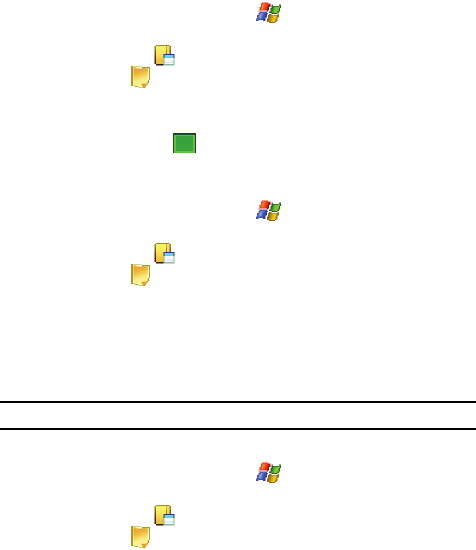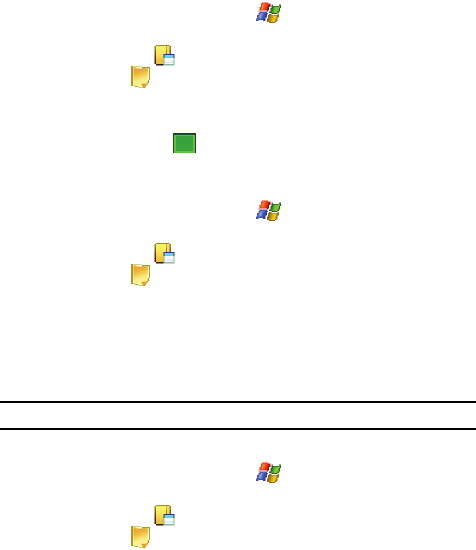
Personal Organizer 126
Notes
Write a Note
1. From the Today screen, tap Start ( ) located in the upper left corner of
the screen.
2. Tap Programs ().
3. Tap Notes ().
4. Press the New soft key.
5. Open the phone in landscape mode. Use the QWERTY keypad to compose
your note, then tap to save your note and return to the previous
screen.
Delete a Note
1. From the Today screen, tap Start ( ) located in the upper left corner of
the screen.
2. Tap Programs ().
3. Tap Notes ().
4. Tap and hold the note you want to delete from the list and select Delete.
- or -
Tap the note to open it, tap the Menu soft key, select Tools, and tap
Delete.
5. Tap Yes to confirm the deletion.
Note: You can also tap and hold the note in the notes list, then select Delete from the pop-up menu.
Note Options
1. From the Today screen, tap Start ( ) located in the upper left corner of
the screen.
2. Tap Programs ().
3. Tap Notes ().
4. Tap Menu and select Options access the following Note options:
• Default mode - This option allows you to select a default note entry mode:
Writing or Typing.
• Default template - Allows you to select a Blank Note, Meeting Notes, Memo,
Phone Memo, or To Do as the default note type.
•Save to - Allows you to select Main memory or a Storage Card as the default
note storage location.
• Record button action - Allows you to choose what action is taken by pressing
the record icon: Switch to Notes or Stay in current program.
ok