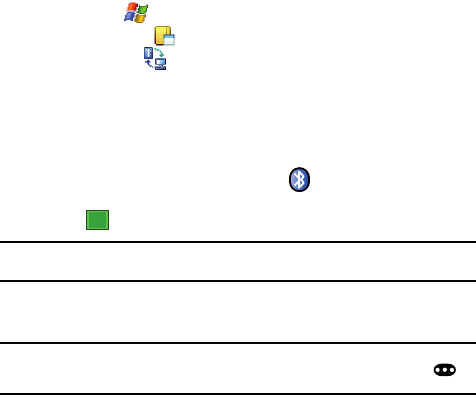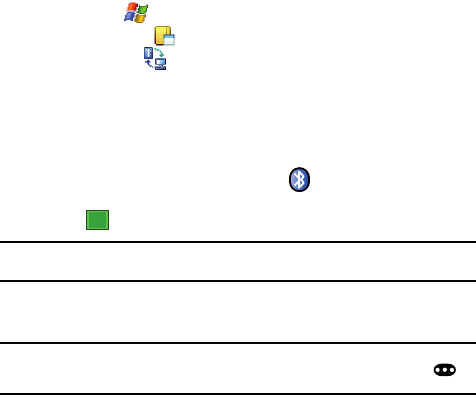
Bluetooth and Wi-Fi Services 150
Bluetooth Virtual Serial Port
Exchanging Files via OBEX FTP Server
When a client device attempts to download or upload files from your i760 OBEX FTP
server, a dialog box displays either, “Do you want to send?” or “Do you want to
receive?” confirmation message, depending on the related task. In either case, tap
“Yes” to confirm that you want to uploaded or downloaded the file from your server.
Using Bluetooth OBEX FTP Client
You can use the OBEX FTP client to exchange or delete files and create folders on an
OBEX FTP server. Additionally, you can use Bluetooth wireless technology as the
transport layer when accessing the OBEX FTP feature.
1. Tap Start ( ) located in the upper left corner of the screen.
2. Tap Programs ().
3. Tap OBEXftp ().
• The OBEX FTP client default screen is displayed with this message, “Do you
want to search FTP device?”.
4. Tap Yes to search for OBEXFTP servers.
5. If available, a list of OBEX FTP servers available within the range of your
i760 are displayed.
• Bluetooth OBEX servers have a Bluetooth icon next to their entries.
6. Tap/select the OBEX FTP server with which you want to connect and
tap .
Note: It may be necessary to create a Bluetooth bond with the OBEX FTP server before you can connect to
it.
7. After you have connected, your i760 displays the available folders and files
on your screen.
Note: If the OBEX FTP server you select has an authentication functionality, you should set the OBEX
password before making your connection. To set the password, press the Config soft key ( ),
and then select Config OBEX Password. Enter the password, and tap the OK button.
Bluetooth Virtual Serial Port
There are many Bluetooth wireless technology devices that support the Bluetooth
serial profile, such as GPS. You can use the i760 Bluetooth virtual serial port to make
Bluetooth serial connection with such devices.
ok