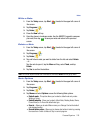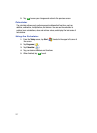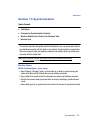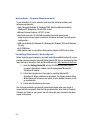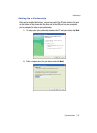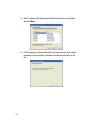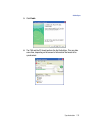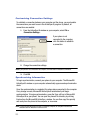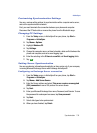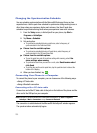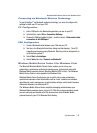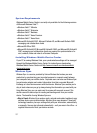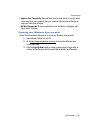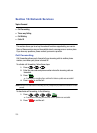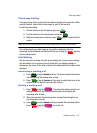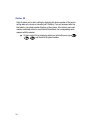Synchronization 134
Active Sync
Customizing Synchronization Settings
You can e various setting options for synchronization with a computer and a server,
and set the synchronization schedule.
First, you must terminate the connection between your phone and computer.
Disconnect the PC data cable or remove the phone from the Bluetooth range.
Changing PC Settings
1. From the Today screen, in ActiveSync® on your phone, tap Start >
Programs > ActiveSync.
2. Tap Menu > Options.
3. Highlight Windows PC.
4. Tap Settings.
5. Change the computer name, set how to handle a data conflict between the
phone and computer, and set a event logging type.
6. Enter the selecting in the If there is a conflict and Event logging fields.
7. Tap .
Setting Server Synchronization
You can synchronize information automatically as items arrive only if your company
is running Microsoft Exchange Server with Exchange ActiveSync®.
Configuring an Exchange Server connection
1.
From the Today screen, in ActiveSync® on your phone, tap Start >
Programs > ActiveSync.
2. Tap Menu > Add Server Source.
3. Enter the Server address and select This server requires an encrypted
(SSL) connection to use a SSL protocol for server access.
4. Tap Next.
5. Enter your Microsoft Exchange User name, Password, and Domain. To save
the password for subsequent accesses, tap Save password.
6. Tap Next.
7. Select data types to be synchronized.
8. When you have finished, tap Finish.
ok