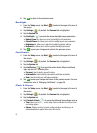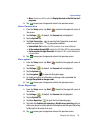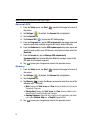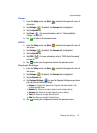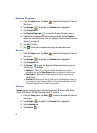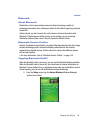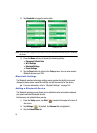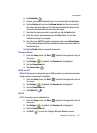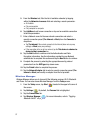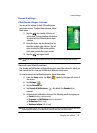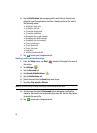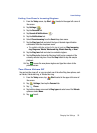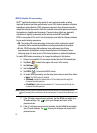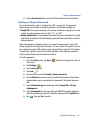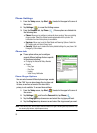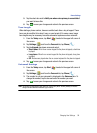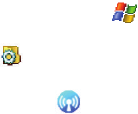
87
5.
From the Wireless tab, filter the list of available networks by tapping
within the Networks to access field and selecting a search parameter:
• All Available
• Only access points
• Only computer-to-computer
6. Tap Add New to add a new connection or tap and an available connection
to edit the parameters.
7. Enter a Network name for the new network connection and select a
security connection preset (The Internet or Work) from the Connects to
drop down.
• Tap The Internet if the network connects to the Internet (does not use proxy
settings) or Work (uses proxy settings).
• If the connection is for an ad-hoc network, tap the This device is a device-to-
device (ad-hoc) connection box.
8. Tap the Next button to continue onto the Authentication and Data
Encryption information. Use the information provided by your Network
administrator to complete this section and tap the Next button to continue.
9. Complete the process by selecting the appropriate security protocol
parameters from the EAP type drop-down menu.
10. Tap the Finish button to complete the process.
11. Tap the Network Adapter tab to select a security connection preset (The
Internet or Work) and modify an adapter from the list provided.
Wireless Manager
Wireless Manager allows you to turn on/off the following services, Wi-Fi, Bluetooth
and Phone. You can also access Wireless Manager from the Today screen.
1. From the Today screen, tap Start ( ) located in the upper left corner of
the screen.
2. Tap Settings ( ). By default, the Personal tab is highlighted.
3. Tap the Connections tab.
4. Tap Wireless Manager ( ). For more information, refer to "Toggling
Bluetooth On/Off" on page 84.