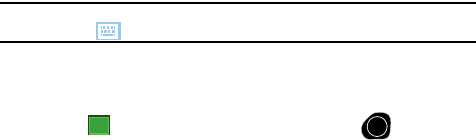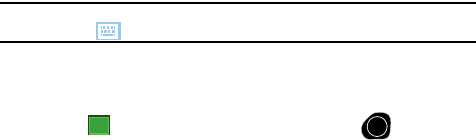
Personal Organizer 118
Calendar
2. From the Today screen, tap the Tap here to set owner information field.
By default, the Identification tab is activated with the cursor in the Name
field.
3. Tap each field to activate it and then use the QWERTY keypad (or your
preferred method) to enter your information into their respective fields.
Note: Use the stylus to tap the correct letters and spaces using the on-screen keyboard. (To select the
keyboard, tap .)
4. Tap the Notes tab and enter any personal notes applicable to the owner.
5. Tap the Options tab and configure whether you would like to display the
Identification information and Notes while the i760 is active.
6. Tap from the upper right of the screen (or press from the
QWERTY keypad) to save your information and return to the previous
screen.
Message - Task Status
The Today screen displays both the status messages you have received and those of
the next or currently scheduled task. You can view you Inbox or the Task List by
tapping on the status lines. For more information about the Inbox, see "Message
Folders" on page 63 and for more information about your managing tasks, see
"Tasks List" on page 121.
Calendar
The calendar allows you to create appointments and reminders for the day, week,
month, or year.
Appointments and Events
An entry in the calendar is called an appointment or reminder. When you schedule
an entry, a description is displayed on the time line, and the duration is set to 1 hour
by default. You can easily change the start time and duration for any event. You can
schedule the following types of events in the calendar:
• Timed appointments, such as birthdays and meetings, which have a specific date,
start, and end time.
• Untimed reminders, such as holidays, and anniversaries. These occur on a
particular date but have no specific start or end times; they appear at the top of the
list of times in a shaded area. You can schedule more than one untimed event on
the same date.
ok
OK