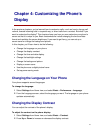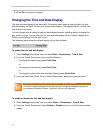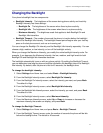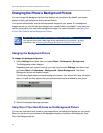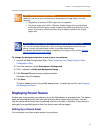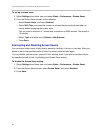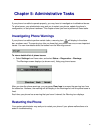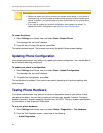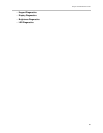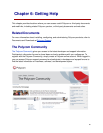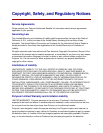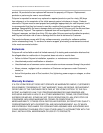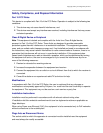Polycom® VVX® 300 and 310 Business Media Phones User Guide
82
Caution: Restarting Your Phone
• Before you restart your phone, contact your system administrator. If your phone is
malfunctioning, you may be able to restore normal operation without restarting the
phone. In addition, your administrator may want to troubleshoot your phone before
you restart it.
• If you need to update your phone’s configuration, don’t restart your phone. To
update the phone’s configuration, see Updating Phone Configuration.
To restart the phone:
1 Select Settings from Home view, and select Basic > Restart Phone.
The message Are you sure? displays.
2 If you still want to restart the phone, press Yes.
The restart process begins. The process ends when the default Home screen displays.
Updating Phone Configuration
Your system administrator may ask you to update your phone configuration. You may be able to
do this without restarting your phone.
To update your phone’s configuration:
1 Select Settings from Home view, and select Basic > Update Configuration.
The message Are you sure? displays.
2 To update the configuration, press Yes.
The configuration is updated. Your phone may restart, depending on the phone settings that
have changed.
Testing Phone Hardware
Your system administrator may ask you to access a diagnostics menu on your phone to test
your phone hardware. You can test your phone’s microphones, speaker, handset, third-party
headset (if present), keypad mappings, touchscreen, and LEDs . See your system administrator
for instructions on how to perform these tests.
To test your phone hardware:
1 Select Settings from Home view, and select Status > Diagnostics > Test Hardware.
2 From the Test Hardware screen, select one of the following:
○ Audio Diagnostics