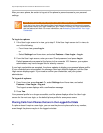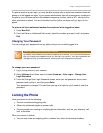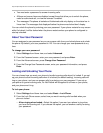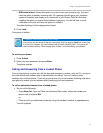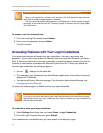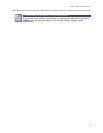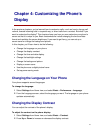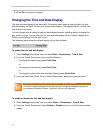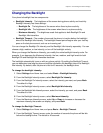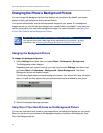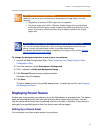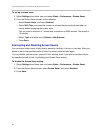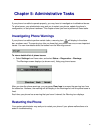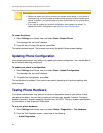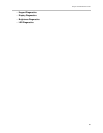Polycom® VVX® 300 and 310 Business Media Phones User Guide
76
3 Press Ok to save your changes.
Changing the Time and Date Display
The time and date display in the status bar. If the phone can’t obtain a time and date, the time
and date display will flash. Contact your system administrator if the display flashes, or either the
time or date is incorrect.
You can choose from a variety of time and date display formats, including options to display the
day, month, or year. You can also turn the time and date display off, so it doesn’t display at all.
Select and set options that are right for you.
The following figure shows the default display for the time and date.
To update the time and date display:
1 Select Settings from Home view, and slect Basic > Preferences > Time & Date.
2 From the Time & Date screen, do one of the following:
○ To change the date format, press Clock Date.
or
○ To change the time format, press Clock Time.
or
○ To change the order of the time and date display, press Clock Order.
3 From the Clock Date, Clock Time, or Clock Order screen, select the format you want.
Note: Reduced Time and Date Format Options for Certain Languages
The time and date format options are reduced if you change the language displayed on
your phone to Simplified Chinese, Traditional Chinese, and Japanese.
To enable or disable the time and date display:
1 Select Settings from Home view, and select Basic > Preferences > Time & Date.
2 From the Time & Date screen, select Enable or Disable to turn on or off the time and date
display.