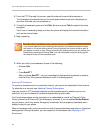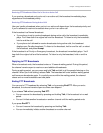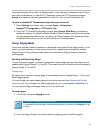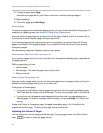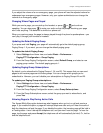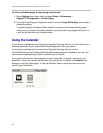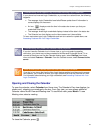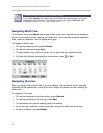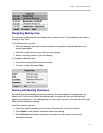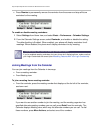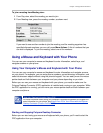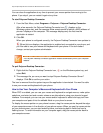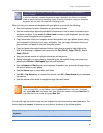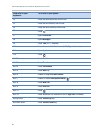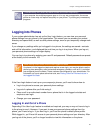Polycom® VVX® 300 and 310 Business Media Phones User Guide
60
Troubleshooting: Why Doesn’t the Calendar Display?
If you select Calendar from Home view, but the Calendar doesn’t display, your Login
Credentials may be incorrect. To re-submit or update your Login Credentials, see
Accessing Features with Your Login Credentials.
Navigating Month View
To see Month view, press Month. Month view shows all the days in the month and displays a
dot next to the days that have meetings, as shown next. The current day is always indicated in
black, unless it’s selected—then it’s highlighted in grey.
To navigate in Month view:
• To view the previous month, press Previous.
• To view the next month, press Next.
• To select another day, use the up, down, left, or right arrow key to select the day.
• To close the Calendar and display the Home screen, press or Exit.
Navigating Day View
When you select a day in Month view, Day view displays. Day view shows all the meetings
scheduled for the selected day, including the time, subject, and location of each meeting, as
shown next.
To navigate in Day view:
• To view the meetings for the previous day, press Previous.
• To view the meetings for the next day, press Next.
• To view details for a specific meeting, select the meeting.
• To see the day’s meetings, scroll up and down using the up and down arrow keys.
• To return to Month view, press Month.