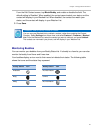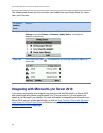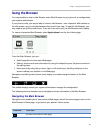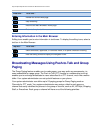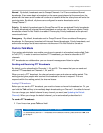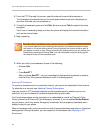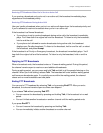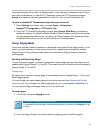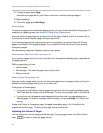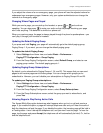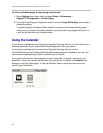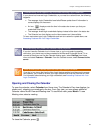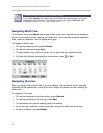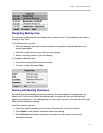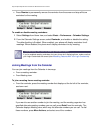Chapter 3: Using Advanced Features
55
incoming broadcast will be held in a Pending state—it won’t disrupt the telephone call, and you
won’t hear the broadcast. To hear the PTT broadcast, select the PTT broadcast and press
Accept (the telephone call will automatically be held). Or, hold or end the telephone call.
To allow or disallow PTT broadcasts to play during an active call:
1 Select Settings from Home view, and select Basic > Preferences >
Paging/PTT Configuration > PTT Push to Talk.
2 From the PTT Channel Configuration screen, press Accept While Busy, and enable or
disable the setting. The default setting is Disabled. When enabled, your phone will accept
and play broadcasts while you’re in an active call. When disabled, your phone won’t play
broadcasts while you’re in a call, but will hold them as Pending instead.
Group Paging Mode
Your phone may be enabled to operate in a broadcast mode called Group Paging mode. In this
mode, you can broadcast one-way announcements to a specified group of phones, called a
Paging Group. In Group Paging mode, users must subscribe to Paging Groups to send and
receive pages.
Sending and Receiving Pages
To send and receive pages, you need to subscribe to certain paging groups. By default, you’re
subscribed to Paging Groups 1, 24, and 25. This means that you can send and receive pages to
Paging Groups 1, 24, and 25.
Sending Pages
By default, when you send a group page, it’s automatically sent to Paging Group 1. This is your
default paging group.
You can change your default paging group to any group you want (see Updating the Default
Paging Group). If you change your default paging group, you’re automatically subscribed to it.
You can’t send a Page-mode page while you’re in an active call.
To send a page:
1 From Lines view, press Paging and hold.
Timesaver: Automatically Sending a Page
To automatically send a page to the default paging group, press and hold Paging, and go
to step 4.
2 From the Paging Groups List screen, select the paging group to send the page to.