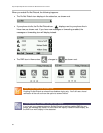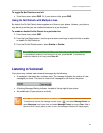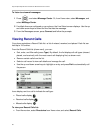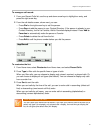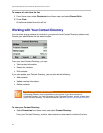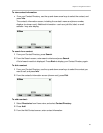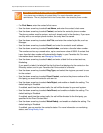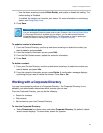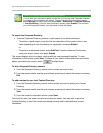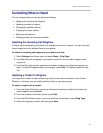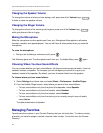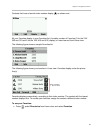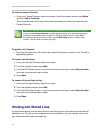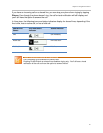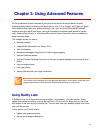Polycom® VVX® 300 and 310 Business Media Phones User Guide
36
Power Tip: Saving Corporate Directory Search Results
You can save your last search results, so that the next time you view Corporate Directory,
the results of your last search will display. To save Corporate Directory search results,
select
Settings from Home view, and select Basic > Preferences > Corporate Directory
>
View Persistency. From the View Persistency screen, select Enabled. The next time
you view Corporate Directory, your last search results will display.
To search the Corporate Directory:
• From the Corporate Directory, perform a quick search or an advanced search:
○ To perform a quick search, enter the first few characters of the contact’s first or last
name (depending on how the directory is organized), and press Submit.
or
○ To perform an advanced search, press AdvFind. From the Advanced Find screen,
enter your search criteria, and press Submit.
The screen displays a list of contacts, starting with the most successful matches. To view
information for the contact, press View. To erase all your search criteria and enter new criteria
before you submit your search, press multiple times.
To dial a Corporate Directory contact:
1 From the Corporate Directory, search for the contact you want to dial.
2 From the search results, use the up and down arrow keys to select the contact, and press
Dial.
To add a contact to your local Contact Directory:
1 From the Corporate Directory, search for the contact you want to add to your Contact
Directory.
2 From the search results, use the up and down arrow keys to select the contact, and press
View.
3 From the contact’s information screen, press Save.
Only the first name, last name, and phone number are saved. You may want to go to the
Contact Directory to see if the contact was saved correctly and to add additional contact
information.