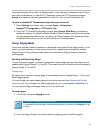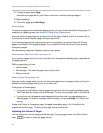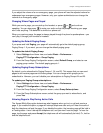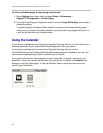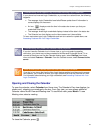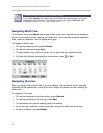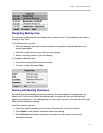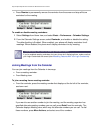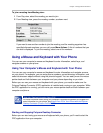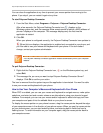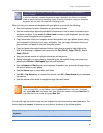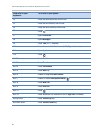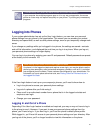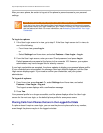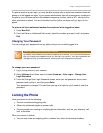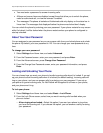Chapter 3: Using Advanced Features
63
To join a meeting from Meeting view:
1 From Day view, select the meeting you want to join.
2 From Meeting view, press the meeting number, as shown next.
If you want to use another number to join the meeting, and the meeting organizer has
specified alternate numbers you can call, press More Actions. A list of numbers that you
can dial is displayed. To join the meeting, select one of the numbers.
Using a Mouse and Keyboard with Your Phone
You can use your computer’s mouse and keyboard to enter information, select keys, and
navigate screens on your phone.
Using Your Computer’s Mouse and Keyboard with Your Phone
You can use your computer’s mouse and keyboard to enter information and navigate screens
on your phone. For example, you can enter phone numbers, contact directory information, and
select touchscreen objects without using the phone’s keypad. You can easily move the mouse
pointer back and forth between your computer and your phone depending on your task.
Before you can use your mouse and keyboard with your phone, you need to make sure the
Polycom Desktop Connector (PDC) application is installed and running on your computer. While
the PDC application is running, you can move your mouse pointer back and forth between your
computer and phone.
Web Info: Detailed Information About PDC
For more information about using your computer’s mouse and keyboard to navigate and
enter information on your phone, see
Extend Your PC to Your Phone with the Polycom
Desktop Connector (Feature Profile 52855).
Starting and Stopping Polycom Desktop Connector
Before you can start using your mouse and keyboard with your phone, you’ll need to start the
PDC application from your computer.