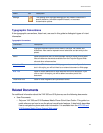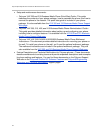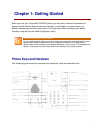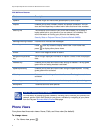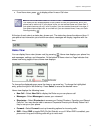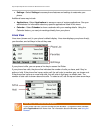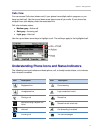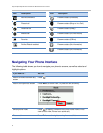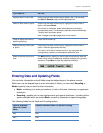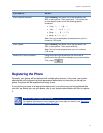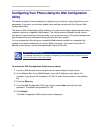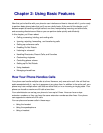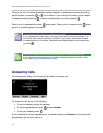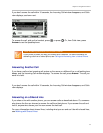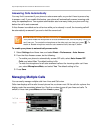Chapter 1: Getting Started
7
If you want to…
Do this…
Highlight calls in Calls view Use the up and down arrow keys to select a call. The soft keys,
like
Hold
or
Resume
, apply to the highlighted call.
Select a menu item or option Use the up and down arrow keys to highlight the menu item or
option, and press Select.
If the menu is numbered, press the dialpad key to enter the
corresponding menu. For example, press 4 to enter the Backlight
Timeout menu as shown above.
Use
*
to page up and
#
to page down in the menus.
Close an option box without
selecting anything
Press the left arrow key.
Select a soft key, menu item,
or option
Use the up and down arrow keys to highlight the menu item or
option. Press the appropriate soft key.
If an item in a list has a number next to it, you can press the
corresponding number on the dialpad to select the item.
Select a soft key that’s not in
view
If a More soft key displays in the far-right of the soft key area (as
shown next), there are additional soft keys available, but you can’t
see them. Press More to view the additional soft keys.
Entering Data and Updating Fields
You can enter information and edit fields using the dialpad keys on the phone console.
Before you use the dialpad keys to enter information in fields, you can select Encoding or
Mode to specify how you want to enter information:
• Mode—enables you to enter just numbers, or text in title case, lowercase, or uppercase
characters.
• Encoding—enables you to enter alphanumeric and special characters—including all the
options available when you select Mode—as well as characters in special languages.
The following tables list the Mode and Encoding options.
Options Available
When You Select
Mode
Options Available When You Select Encoding
Abc Abc
ABC ABC