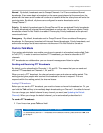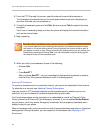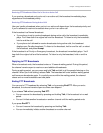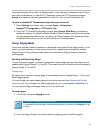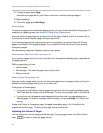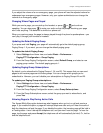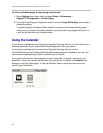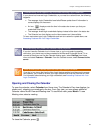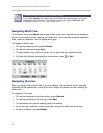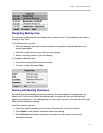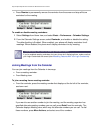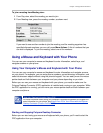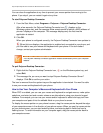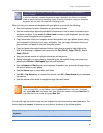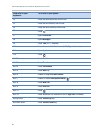Chapter 3: Using Advanced Features
59
Troubleshooting: What Happens if My Phone Has the Wrong Login Credentials?
If your phone has incorrect Login Credentials, or you need to re-submit them, the following
happens:
• The message Login Credentials have failed/Please update them if information is
correct displays on the screen.
• An icon, , displays under the time in the status bar to warn you that your
credentials have failed.
• The message Invalid login credentials displays instead of the date in the status bar.
• The Calendar icon that displays on the Home screen won’t be available.
To learn more about your Login Credentials and how to re-submit or update them, see
Accessing Features with Your Login Credentials.
Troubleshooting: Why Doesn’t the Calendar Display Anymore?
If you don’t see the Calendar icon in Home view, or you’re not receiving meeting
reminders, your phone may not be connected to the Microsoft Exchange Server. To re-
connect to the server and use the Calendar feature again, select Settings from Home
view, and select Features > Calendar. From the Calendar screen, select Connect to the
server.
Note: Accessing the Calendar When the User Login Feature is Enabled
If you log in to a phone that has the User Login feature enabled, and then want to access
the Calendar, you’ll need to re-enter your login credentials so that the Calendar will work.
For information about entering your login credentials, see
Accessing Features with Your
Login Credentials.
Opening and Closing the Calendar
To open the calendar, select Calendar from Home view. The Calendar’s Day view displays (as
shown next), showing your meetings for the day. From Day view, you can access additional
Calendar views: Month View and Meeting view. To see Month view, press Month. To see
Meeting view, select a meeting.
To close the Calendar, press .