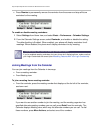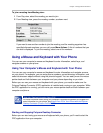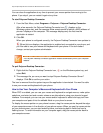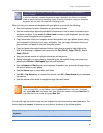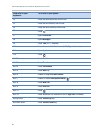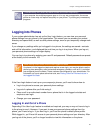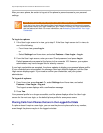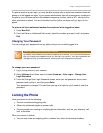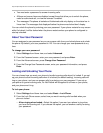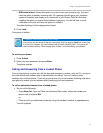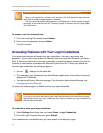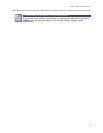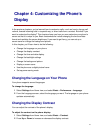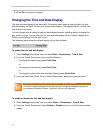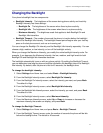Polycom® VVX® 300 and 310 Business Media Phones User Guide
70
• You must enter a password to answer incoming calls.
• All keys and screen items are disabled, except those that allow you to unlock the phone,
make an authorized call, or view the browser if enabled.
• The messages The phone is locked and Authorized calls only display on the status bar in
Lines view. The messages that displayed before the phone was locked don’t display.
You can unlock the phone by entering your user password. If your phone restarts for any reason
while it’s locked, it will be locked when the phone restarts unless your phone is configured to
start up unlocked.
About Your User Password
You are assigned a user password so you can answer calls from your locked phone and unlock
the phone. By default, your user password is 123. You can change your user password at any
time.
To change your user password:
1 Select Settings from Home view, and select Advanced.
2 From the Password screen, enter your user password, and press Enter.
3 From the Advanced screen, press Change User Password.
4 From the Change User Password screen, enter your password information, and press
Enter.
Locking and Unlocking Your Phone
You can choose how you want your phone to handle incoming calls when it is locked. If you set
up your phone to allow incoming calls when it is locked (the default setting), incoming calls will
ring on your phone, and you can answer calls by entering your user password. If you set up
your phone to ignore incoming calls, Do Not Disturb will be applied to all lines on your phone,
and your phone won’t ring.
To lock your phone:
1 Select Settings from Home view, and select Basic > Lock Phone.
2 From the Lock Phone screen, select how you want incoming calls handled when your
phone is locked.
○ Allow ringing when locked—Select this option if you want your phone to ring when
you have an incoming call. If you choose this option, you can answer a call by entering
your password.