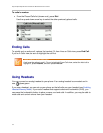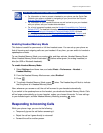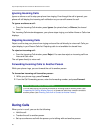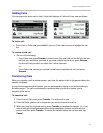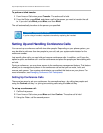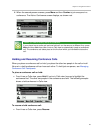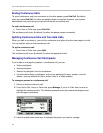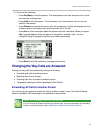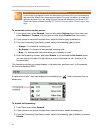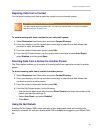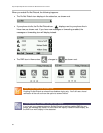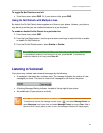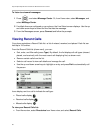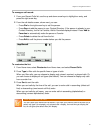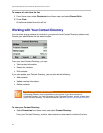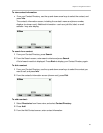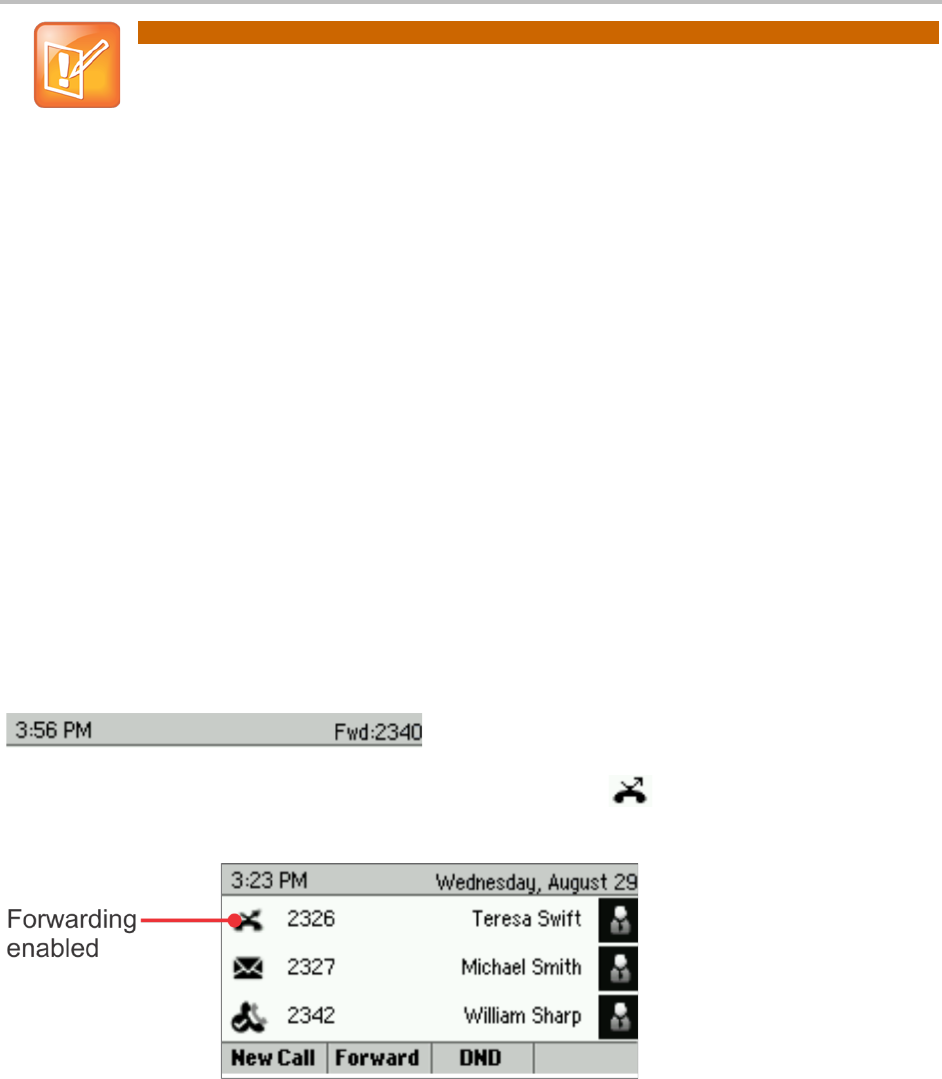
Polycom® VVX® 300 and 310 Business Media Phones User Guide
26
Note: Call Forwarding and Microsoft® Lync® Server 2010
If your phone is configured to work with Microsoft Lync Server 2010, your call forwarding
options will be different than those described below. For more information on forwarding
calls with Microsoft Lync, see Using Polycom Phones with Microsoft Lync Server 2010
Quick User Guide, available from the
VVX 300/310 Business Media Phone Support Web
page.
To forward all calls to another person:
1 From Home view, select Forward. (You can also select Settings from Home view, and
select Features > Forward, or if your phone is idle, press Forward from Lines view.)
2 If your phone is set up with multiple lines, select the line to apply forwarding to.
3 From the Forwarding Type Select screen, select the forwarding type you want:
○ Always—To forward all incoming calls.
○ No Answer—To forward all unanswered incoming calls.
○ Busy—To forward calls that arrive when you’re already in a call.
4 Enter the forwarding number, and select Enable. If you selected the No Answer option,
you can enter the number of rings before your phone forwards the call. A value of 2 is
recommended.
The forwarding number you chose displays in the status bar, as shown next. In this example,
the line is forwarded to 2340.
If a phone line is idle, Lines view displays the forwarding icon, , next to the phone line, as
shown next.
To disable call forwarding:
1 From Home view, select Forward.
2 If your phone is set up with multiple lines, select the line to disable forwarding for.
3 From the Forwarding Type Select screen, select the forwarding type to disable, and select
Disable.