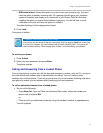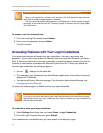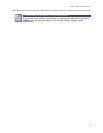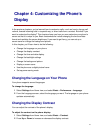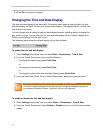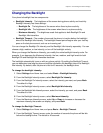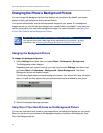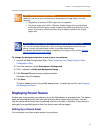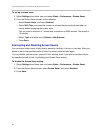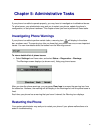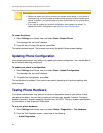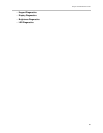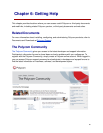Chapter 4: Customizing the Phone’s Display
79
Note: Restrictions for Background Images
When you use one of your own pictures as the background image, keep in mind the
following:
• Progressive or multiscan JPEG images are not supported.
• The phone screen size is 220 x 108pixels. Smaller images will be centered and
surrounded with black space. Larger images will be scaled proportionally to fit the
screen. Horizontal or vertical black bars may be added to preserve the original
aspect ratio.
Web Info: Changing the Background Picture Using the Web Configuration Utility
You can use the Web Configuration Utility to change the background picture on your
phone.
If you do not have access, contact your system administrator.
For detailed information on accessing, navigating, and using the utility, see the
Polycom
Web Configuration Utility User Guide.
To change the background picture to one of your own pictures:
1 Log into the Web Configuration Utility. See Configuring Your Phone Using the Web
Configuration Utility.
2 From the menu bar, select Preferences > Background.
3 Click + adjacent to Add a new background image.
4 Click Choose File and browse to desired location.
A preview of the file displays.
5 Click Save.
The file is added to the list of possible backgrounds. To select the new file, see Changing
the Background Picture.
Displaying Screen Savers
Another way to personalize your phone is to use the idle browser as a screen saver. The screen
saver will automatically start each time your phone is idle a certain amount of time. You can
stop the screen saver at any time by pressing a soft key, line key, or hard key. If your phone is
idle again for a specified period of time, the screen saver will start again.
Setting Up a Screen Saver
You can select one of two screen savers for your phone.