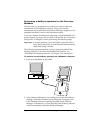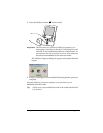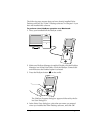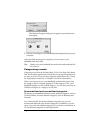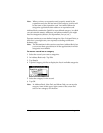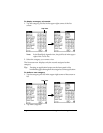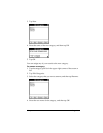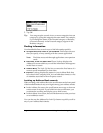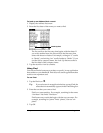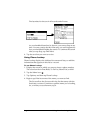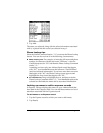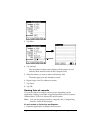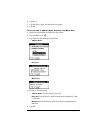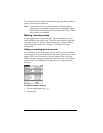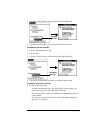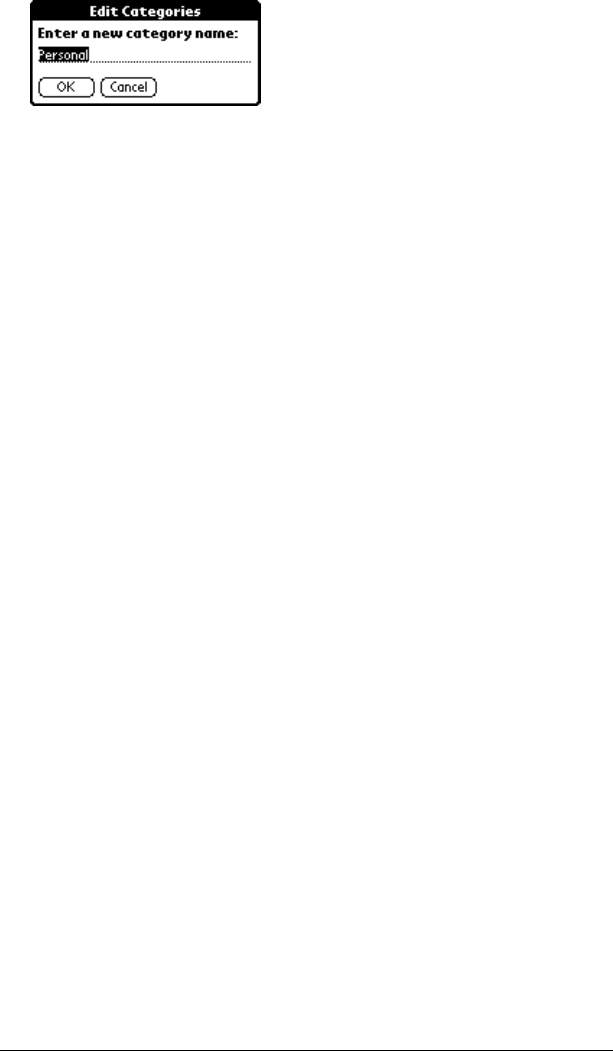
Page 86 Using Your Basic Applications
5. Tap OK.
Tip: You can group the records in two or more categories into one
category by giving the categories the same name. For example,
if you change the name of the Personal category to Business,
all records formerly in the Personal category appear in the
Business category.
Finding information
Your handheld offers several ways to find information quickly:
■
All applications that reside on your handheld:
Find locates any text
that you specify, always starting with the current application.
Note: Find does not search through applications on expansion
cards.
■
Date Book, To Do List, Memo Pad:
Phone Lookup displays the
Address list screen and lets you add the information that appears
in this list to a record.
■
Address Book:
The Look Up line lets you enter the first letters of a
name to scroll immediately to that name.
■
Expense:
Lookup displays the names in your Address Book that
have data in the Company field. You can add these names to a list
of attendees associated with an Expense record.
Looking up Address Book records
When working with Address Book, the scroll button on the front panel
of the handheld makes it easy to navigate among your address entries.
■ In the Address list screen, the scroll button moves up or down an
entire screen of records. If you hold down the scroll button, you
accelerate the scrolling and display every third screen.
■ In the Address view screen, the scroll button moves to the previous
or next address record.
You can also use the Address list Look Up feature to quickly scroll to
any of your Address Book entries.