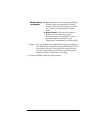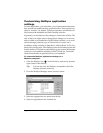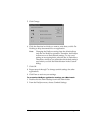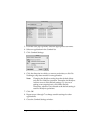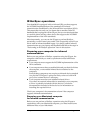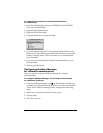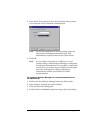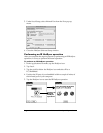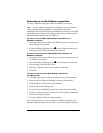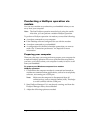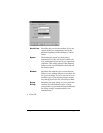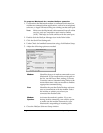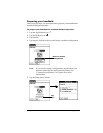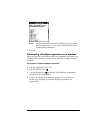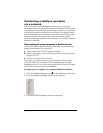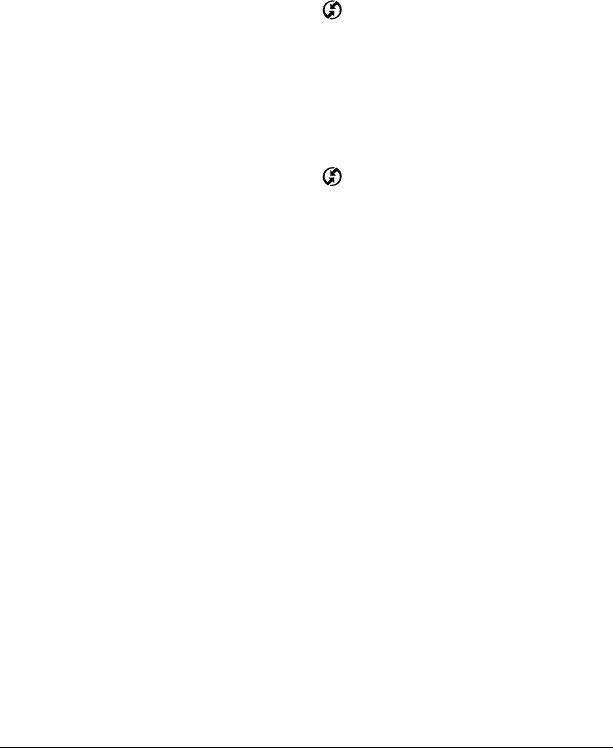
Chapter 7 Page 185
Returning to cradle HotSync operations
It’s easy to return to using the cradle for HotSync operations.
Note: If your cradle is connected to a USB port, you can continue
using it while HotSync Manager is configured for infrared
communication. Use the following instructions to return to Local USB
cradle HotSync operations only when needed, such as when you have
disconnected the cradle from the USB port.
To return to local USB cradle HotSync operations on a
Windows computer:
1. If needed, connect the cradle to the USB port of your computer you
use for HotSync operations.
2. Click the HotSync Manager icon in the Windows system tray,
and select Local USB if it is not already checked.
To return to local Serial cradle HotSync operations on a
Windows computer:
1. If needed, connect the cradle to the port of your computer you use
for HotSync operations.
2. Click the HotSync Manager icon in the Windows system tray.
3. Choose Setup, and then click Local.
4. Select the COM port where your cradle is connected.
5. Click OK.
To return to local serial cradle HotSync operations
on a Macintosh:
1. If needed, connect the cradle to a serial port on your Macintosh.
2. Double-click the HotSync Manager icon in the Palm folder.
3. In the HotSync Controls tab, select Enabled.
4. Click the Serial Port Settings tab.
5. Under Check for handheld connection using, select Local Setup.
6. Under Local Setup, select the port where your cradle is connected
from the Port pop-up menu.
7. Close the HotSync Software Setup window.
Now, the next time you want to perform a HotSync operation, just
press the HotSync button on the cradle, as you always did in the past.