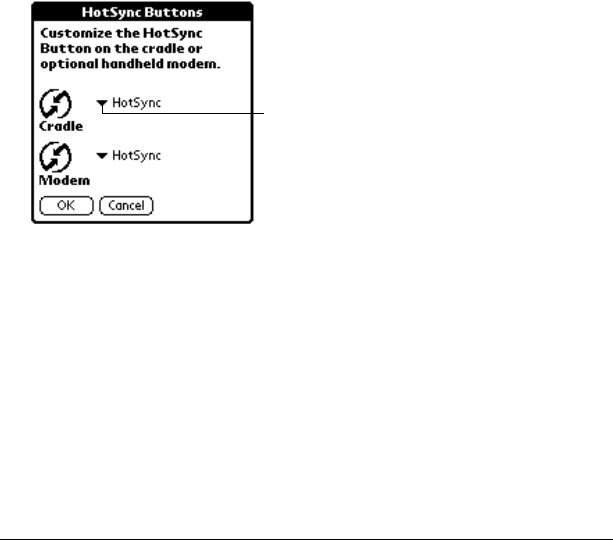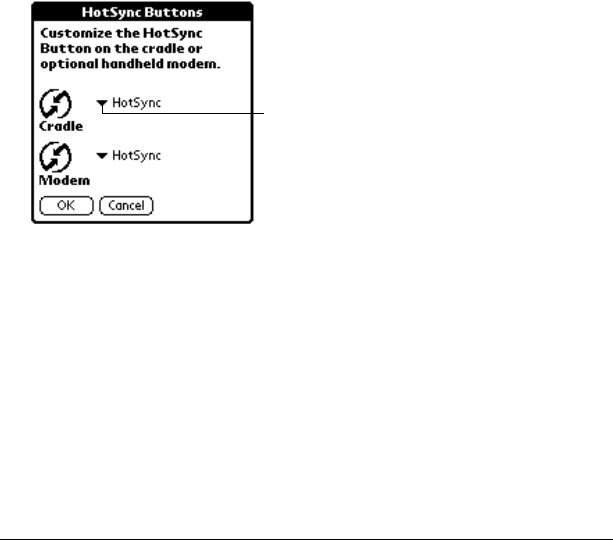
Page 202 Setting Preferences for Your Handheld
3. Tap OK.
HotSync buttons preferences
The Buttons Preferences screen also enables you to associate different
applications with the HotSync button on the cradle and the HotSync
button on the optional PalmModem
®
accessory. Any changes that you
make in the HotSync Buttons dialog box become effective
immediately; you do not have to change to a different screen or
application.
To change the HotSync buttons preferences:
1. Tap HotSync.
2. Tap the pick list next to the button you want to assign.
3. Tap the application that you want to assign to each button.
The default setting for each button is the HotSync setting,
which means the cradle and optional PalmModem accessories
perform their normal HotSync functions.
4. Tap OK.
Turn Off &
Lock
Turns off and locks the handheld. You must
assign a password to lock the handheld. When
locked, you need to enter the password to use
your handheld.
Beam Data
Beams the current record to another Palm OS
®
handheld.
Tap arrow
to show
pick list