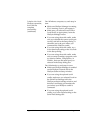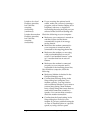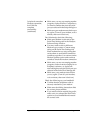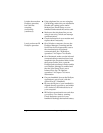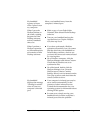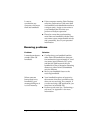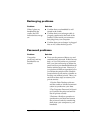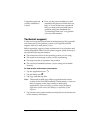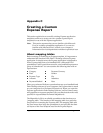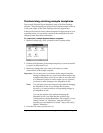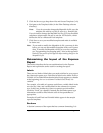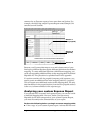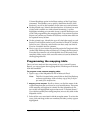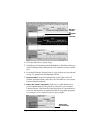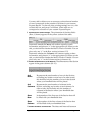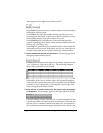Appendix C Page 249
Appendix C
Creating a Custom
Expense Report
This section explains how to modify existing Expense application
templates and how to create your own custom expense report
templates for use with the Expense application.
Note: This section assumes that you are familiar with Microsoft
Excel or a similar spreadsheet application. If you are not
familiar with Microsoft Excel, consult your company’s
Information Services department or another experienced user.
About mapping tables
Before creating or modifying an Expense template, it’s important to
understand the function of the Palm™ Desktop software Expense
application. In simple terms, the Expense application is designed to
move Expense data from your handheld into a Microsoft Excel
spreadsheet. Each Expense item stored in your handheld represents a
group of related data. You can associate the following data with an
expense item:
■ Category ■ Payment Currency
■ Date ■ Vendor
■ Expense Type ■ City
■ Amount ■ Attendees
■ Payment Method ■ Note
When you perform a HotSync
®
operation between your handheld and
Palm Desktop software on your computer, the Expense data is stored
on your computer (in a file named Expense.txt). When you open the
Expense application in Palm Desktop software, an Excel macro starts,
and populates an expense template with your data based on the rules
specified in a spreadsheet file named Maptable.xls.
The Maptable.xls file is an editable spreadsheet that functions as a
“mapping table.” The function of the mapping table is to guide the
Excel macro in extracting the Expense data. The mapping table tells
the Excel macro how large the spreadsheet is and provides the data-
cell layout of the Excel template used for the Expense Report.