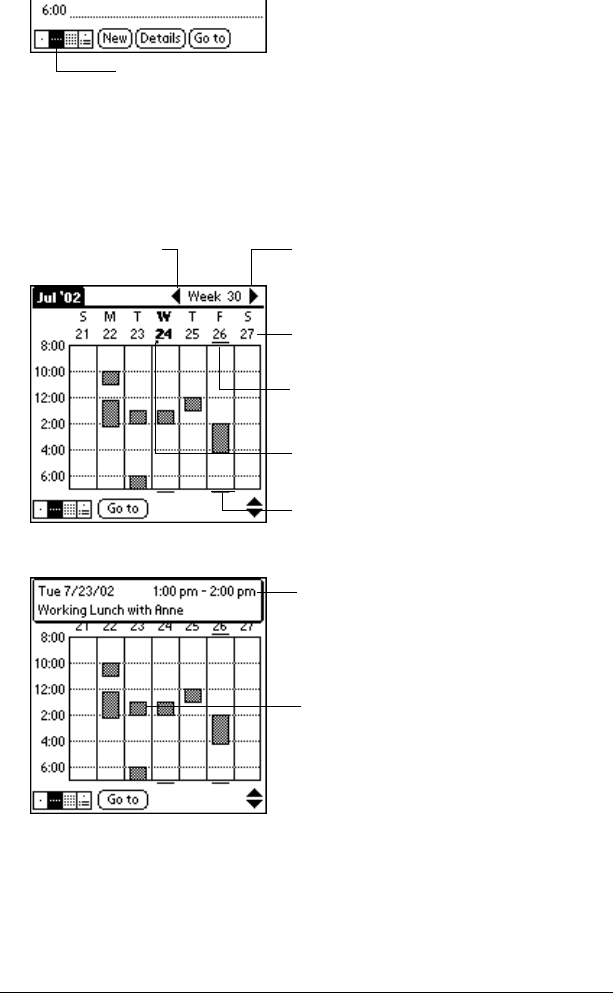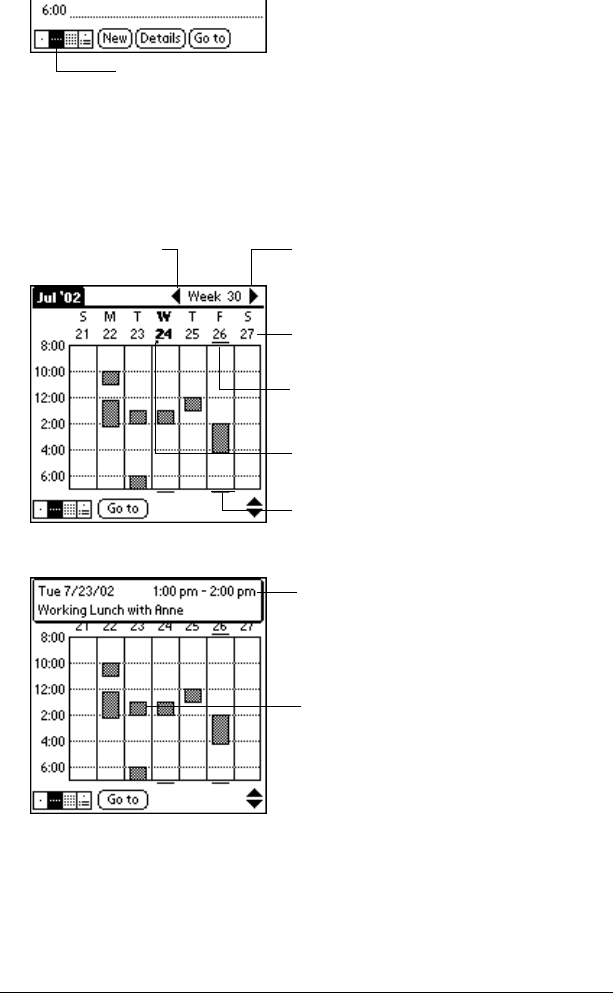
Page 106 Using Your Basic Applications
To display the Week View:
1. Tap the Week View button.
2. Tap the navigation controls to move forward or backward a week
at a time, or tap on a column to display details of an event.
Note: The Week View also shows untimed events and events
that are before and after the range of times shown.
3. Tap an event to show a description of the event.
Tips for using Week View:
Keep the following points in mind.
■ To reschedule an event, tap and drag the event to a different time
or day.
■ Tap a blank time on any day to move to that day and have the time
selected for a new event.
Week View
Previous
week
Next
week
Tap for that day
Bar indicates earlier event
Bar indicates later event
Dot indicates untimed event
Event details
Tap to show event details