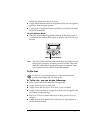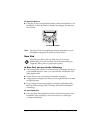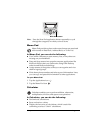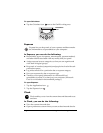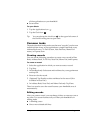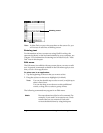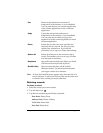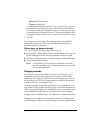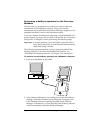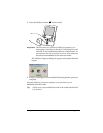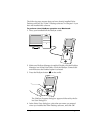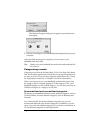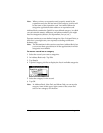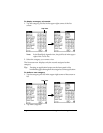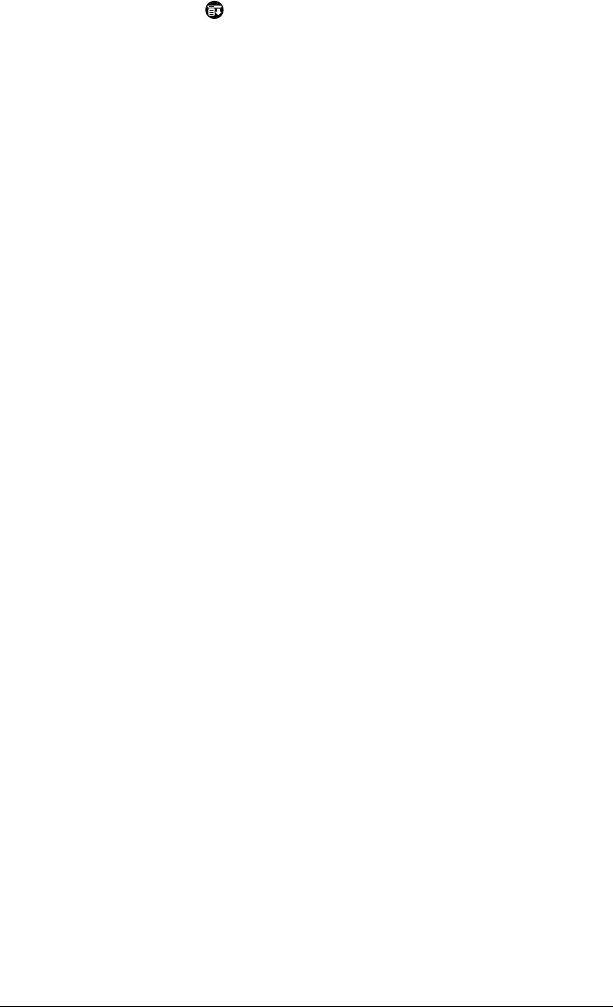
Chapter 5 Page 77
To purge records:
1. Open the application.
2. Tap the Menu icon .
3. Tap Record, and then tap Purge.
A confirmation dialog box appears.
Date Book:
Tap the pick list and select how old a record must be
to be purged. Purge deletes repeating events if the last of the se-
ries ends before the date that you purge records.
Date Book, To Do List:
If you want to save a copy of the purged
records to an archive file on your desktop, be sure that the check
box is checked. If you don’t want to save a copy, tap the check
box to remove the check box.
4. Tap OK.
If you chose to save a copy of the purged records, your handheld
transfers them to an archive file on your desktop the next time you
perform a HotSync operation.
Note: Purging does not happen automatically. You must tap the
command to make it happen.
Exchanging and updating data: HotSync
operations
The HotSync process automatically synchronizes — that is, exchanges
and updates — data between your handheld and Palm Desktop
software. Changes you make on your handheld or Palm Desktop
software appear in both places after a HotSync operation. HotSync
technology synchronizes only the needed portions of files, thus
reducing synchronization time.
You can synchronize your data either directly or indirectly. Direct
methods include placing your handheld in the cradle attached to your
computer, or using infrared communications. Indirect methods
include using a modem, or via a network using the network HotSync
technology. See Chapter 7 for information about performing HotSync
operations via a modem, network, or IR port.