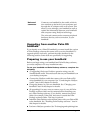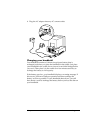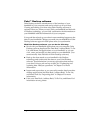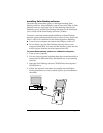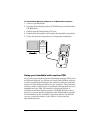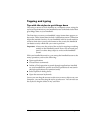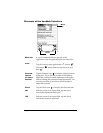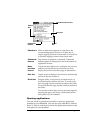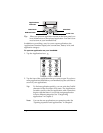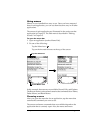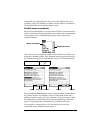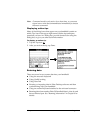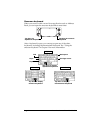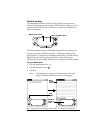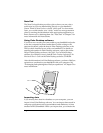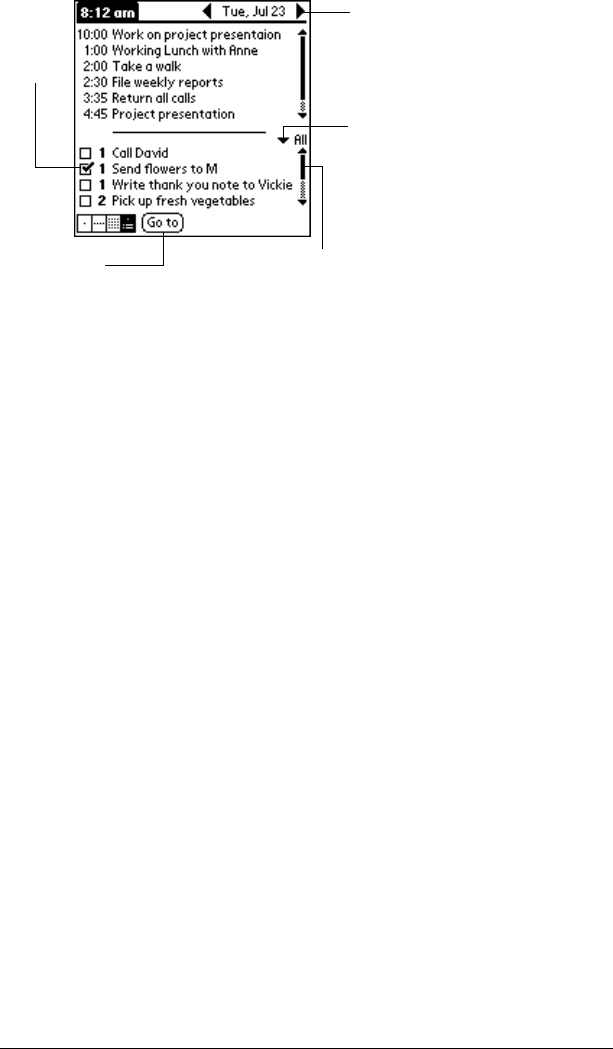
Chapter 1 Page 17
Opening applications
You can use the Applications Launcher to open any application
installed on your handheld. You can also open Date Book, Address
Book, To Do List, and Note Pad with the application buttons on the
front panel of your handheld.
Check box
When a check mark appears in a check box, the
corresponding option is active. If a check box is
empty, tapping it inserts a check mark. If a check box
is checked, tapping it removes the check mark.
Command
buttons
Tap a button to perform a command. Command
buttons appear in dialog boxes and at the bottom of
application screens.
Next/
previous
arrows
Tap the left and right arrows to display the previous
and next record; tap the up and down arrows to
display the previous and next page of information.
Pick list
Tap the arrow to display a list of choices, and then tap
an item in the list to select it.
Scroll bar
Drag the slider, or tap the top or bottom arrow, to
scroll the display one line at a time. To scroll to the
previous page, tap the scroll bar just above the slider.
To scroll to the next page, tap the scroll bar just below
the slider.
You can also scroll to the previous and next pages by
pressing the upper and lower scroll buttons on the
front panel of your handheld.
Scroll
bar
Previous/next arrows
Check
box
Command
button
Pick list