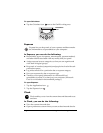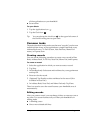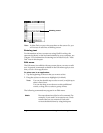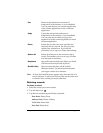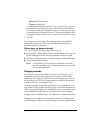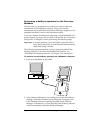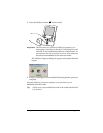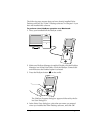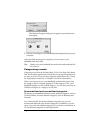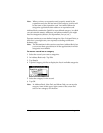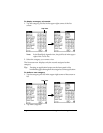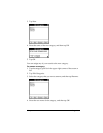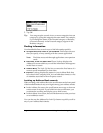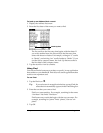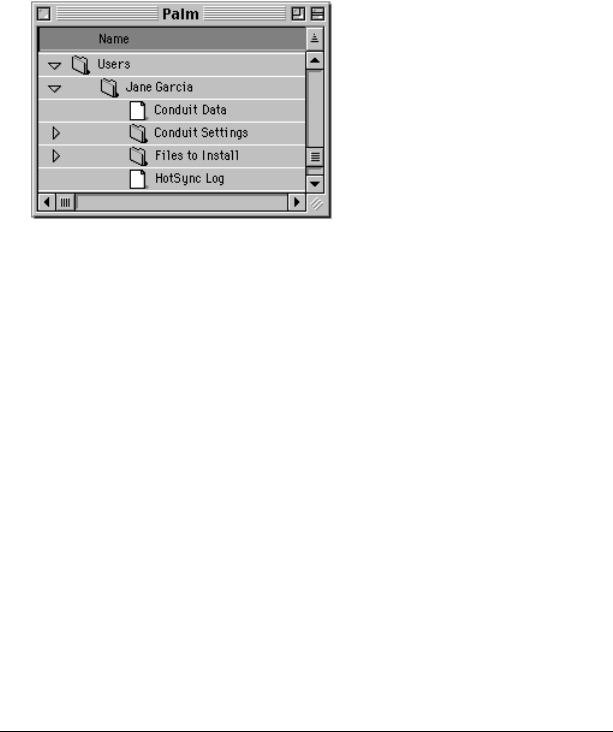
Page 80 Using Your Basic Applications
Performing a HotSync operation for the first time:
Macintosh
When you installed Palm Desktop software, you entered a user name.
This user name is the connection between your handheld and your
Macintosh.
The first time you perform a HotSync operation the Palm Desktop
software:
■ Adds a user name to your handheld.
■ Creates a folder for the user name in the Users folder inside the
Palm folder. For example, if you entered Jane Garcia as your user
name, a folder called Jane Garcia is created in the Users folder.
■ Creates a file named User Data in your user name folder.
Note: User names appear in the User pop-up on the right side of the
toolbar. You can change users by selecting a new name in the
pop-up menu.
Each subsequent time you perform a HotSync operation, HotSync
Manager reads the user name from your handheld and synchronizes
the data in the folder of the same name.
Note: Be sure you select the correct user name from the User pop-up
before entering data on Palm Desktop or performing a
HotSync operation.
If you are a System Administrator preparing several handhelds for a
group of users, you may want to create a user profile. See “Creating a
user profile” in Chapter 7 before performing the following steps.
Important: You must perform your first HotSync operation with a
local, direct connection, or with infrared communication.