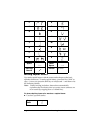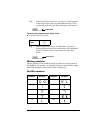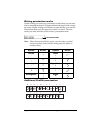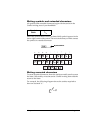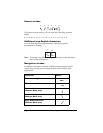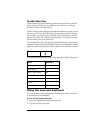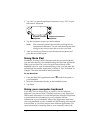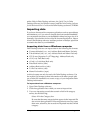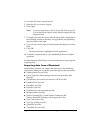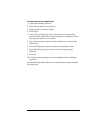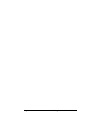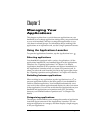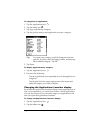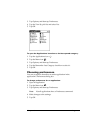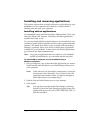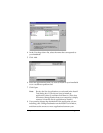Page 40 Entering Data in Your Handheld
4. From the File menu, choose Import.
5. Select the file you want to import.
6. Click Open.
Note: If you are importing a vCal or vCard file, skip to step 10.
You do not have to specify which fields correspond to the
imported data.
7. To import data into the correct Palm Desktop fields, drag fields in
the left-hand column so that they are opposite the corresponding
imported field on the right.
8. If you do not want to import a field, deselect the check box for that
field.
9. Click OK.
The imported data is highlighted in the application.
10. To add the imported data to your handheld, perform a HotSync
operation.
See Palm Desktop online Help for more information on importing and
exporting data.
Importing data from a Macintosh
Palm Desktop software can import data from any of the following
applications when you export the data in the appropriate file format:
■ Address Book Plus (text file)
■ Claris Organizer (Palm Desktop software can open these files
directly)
■ ClarisWorks (save under new name as ASCII text file)
■ DateBook Pro (text file)
■ DayMaker (text file)
■ Dynodex (text file)
■ FileMaker Pro (tab separated text file)
■ Meeting Maker (text file)
■ Newton running OS 1.0 with Newton Connection Kit:
Names; Date Book Calendar; and Notepad (text file)
■ Now Contact (text file)
■ Now Up-to-Date (text file)
■ QuickDex (text file)
■ TouchBase Pro (text file)