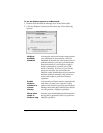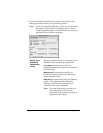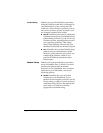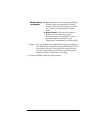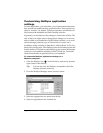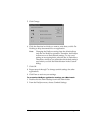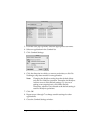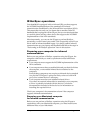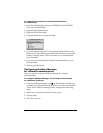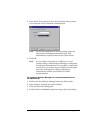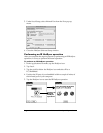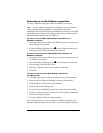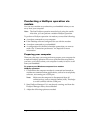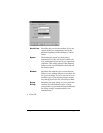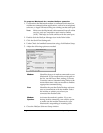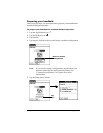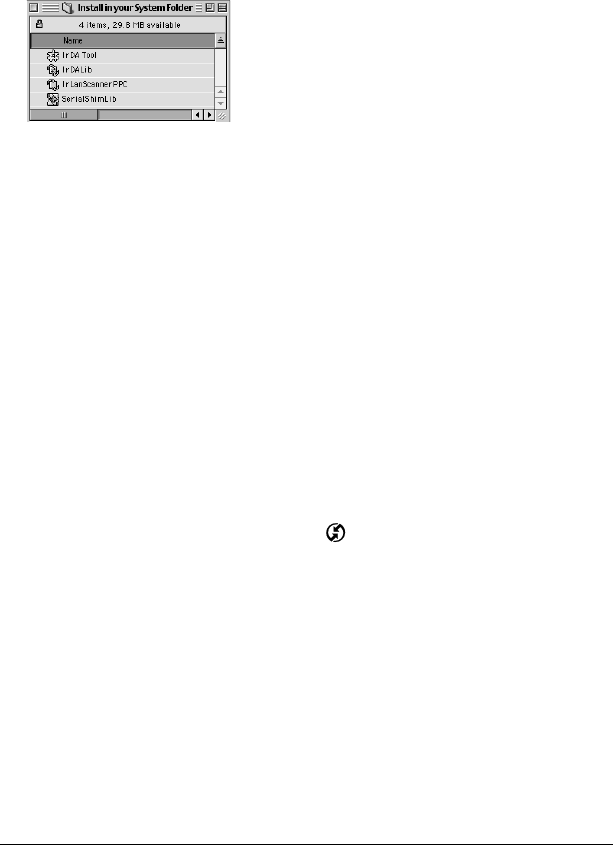
Page 182 Advanced HotSync® Operations
To install the extensions for infrared communication
on a Macintosh:
1. Insert the Palm Desktop software CD-ROM into the CD-ROM
drive on your Macintosh.
2. Open the Palm Extras folder.
3. Open the IrDA Files folder.
4. Open the Install in your System Folder.
5. Go to the Extensions folder in your System Folder and move the
files with the same names as the files in the Install in your System
Folder to another folder. (This will enable you to reinstall them
later if needed.)
6. Copy the four extension files into the Extensions folder in your
System Folder.
7. Restart your Macintosh.
Configuring HotSync Manager
for infrared communication
Next, you need to configure HotSync Manager for infrared
communication.
To configure HotSync Manager for infrared communication
on a Windows computer:
1. Click the HotSync Manager icon in the Windows system tray,
and make sure Infrared is checked. If you do not have an Infrared
option on the HotSync Manager menu, complete the following
steps.
2. Make sure Local Serial is checked on the menu.
3. Choose Setup.
4. Click the Local tab.