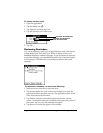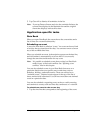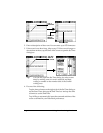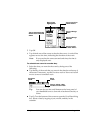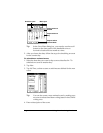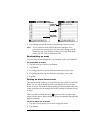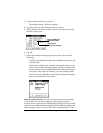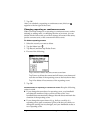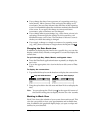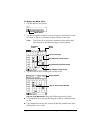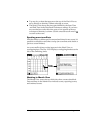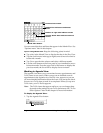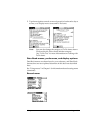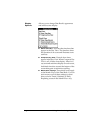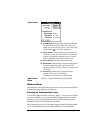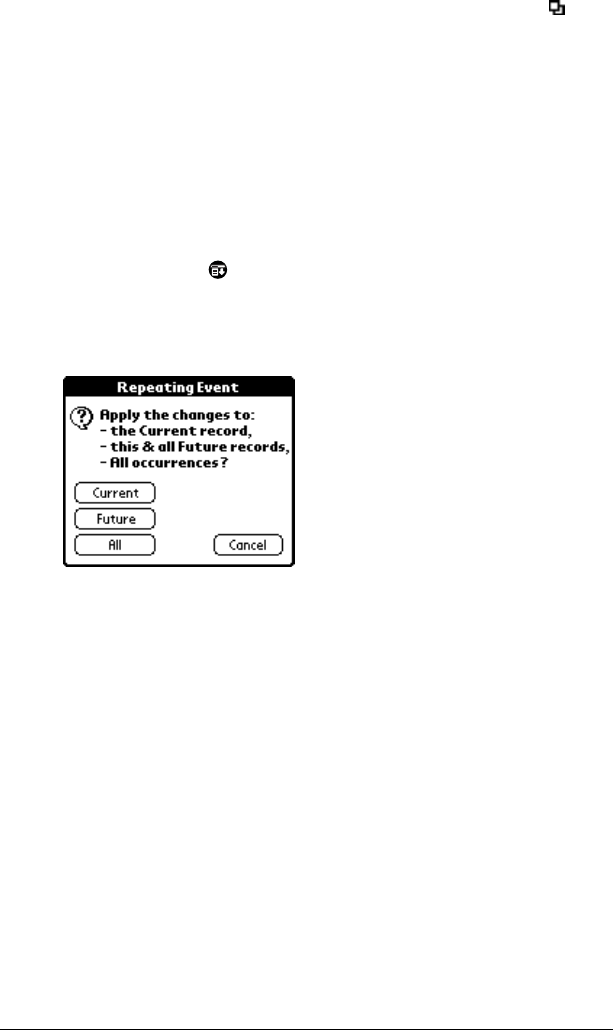
Page 104 Using Your Basic Applications
7. Tap OK.
After you schedule a repeating or continuous event, this icon
appears to the far right of the event.
Changing repeating or continuous events
When you make changes to a repeating or continuous event, such as
deleting or adding notes, or changing the time of an event, you can
decide which of the events you want to change; all events in the series,
just the current event, or the current and future events.
To delete repeating events:
1. Select the record you want to delete.
2. Tap the Menu icon .
3. Tap Record, and then tap Delete Event.
4. Do one of the following:
Tap Current to delete only the current event item.
Tap Future to delete the current and all future event items and
reset the end date of the repeating event to the last shown date.
Tap All to delete all occurrences of the repeating event.
5. Tap OK.
Considerations for repeating or continuous events:
Keep the following
points in mind.
■ If you change the start date of a repeating event, your handheld
calculates the number of days you moved the event. Your
handheld then automatically changes the end date to maintain the
duration of the repeating event.
■ If you change the repeat interval (e.g., daily to weekly) of a
repeating event, past occurrences (prior to the day on which you
change the setting) are not changed, and your handheld creates a
new repeating event.