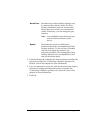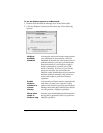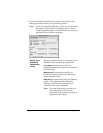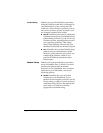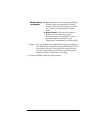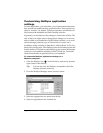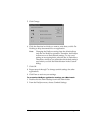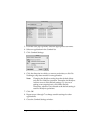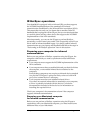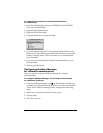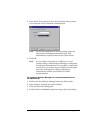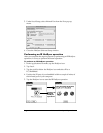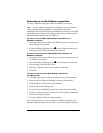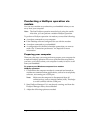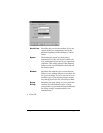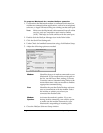Chapter 7 Page 181
IR HotSync operations
Your handheld is equipped with an infrared (IR) port that supports
the IrCOMM implementation of the standards for infrared
communication established by the Infrared Data Association (IrDA).
This means that not only can you beam data to another Palm OS
handheld that’s equipped with an IR port, but you can also beam data
to a mobile phone and any other device that supports the IrCOMM
implementation of the IrDA standards.
Most importantly, you can use the IR port to perform HotSync
operations; you don’t need your cradle. This is especially useful if you
travel with an infrared-enabled laptop. You simply enable infrared
communication on your laptop and handheld and follow the steps in
“Performing an IR HotSync operation” later in this section.
Preparing your computer for infrared
communication
Before you can perform a HotSync operation using the IR port, the
computer with which you want to synchronize must fulfill these
requirements:
■ Your computer must support the IrCOMM implementation of the
IrDA standards.
■ Your computer must have an enabled infrared port that’s built into
the computer, or an enabled infrared device attached to the
computer.
Some desktop computers may require an infrared device attached
to a physical COM port. Laptops are likely to have a built-in IR
port, so no external device is necessary.
■ Your computer must have an installed infrared driver.
If you have an external infrared device attached to your computer,
a driver is probably included with the device. Consult the
documentation included with the device for information on
installing the required driver.
Check your computer’s documentation to learn if the computer
supports infrared communication.
Preparing your Macintosh computer
for infrared communication
Before you can perform a HotSync operation using the IR port to
synchronize with your Macintosh computer, you must install some
additional files on your Macintosh.