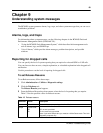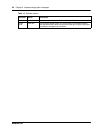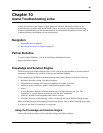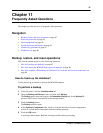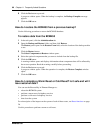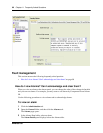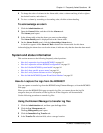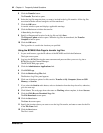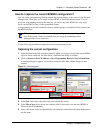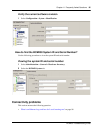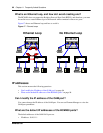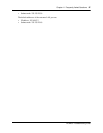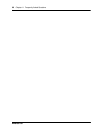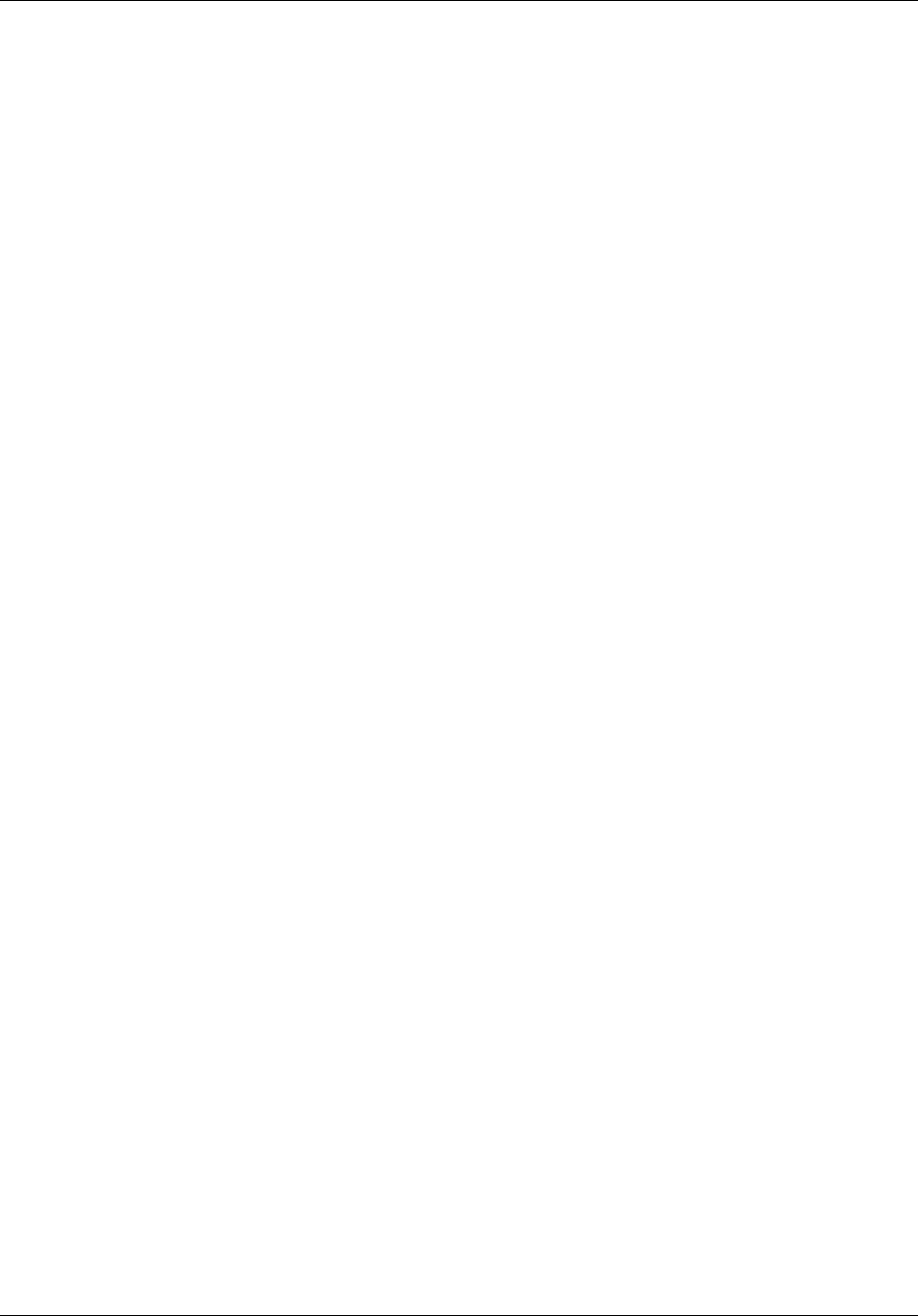
Chapter 11 Frequently Asked Questions 91
BCM450 Troubleshooting Guide
4 To change the order of columns in the Alarm table, select a column and drag it left or right to
the desired location, and release it.
5 To view a column by ascending or descending order, click the column heading.
To acknowledge an alarm
1 Click the Administration tab.
2 Open the General folder, and then click the Alarms task.
The Alarms panel opens.
3 In the Alarms table, select the alarm you want to acknowledge.
The Alarm Details panel is displayed below the Alarms table.
4 On the Alarms Details panel, click the Acknowledge Alarm button.
A check box appears in the Alarm ACKed column in the Alarms table for this alarm.
Acknowledging the alarm does not clear the alarm; it indicates only that the alarm has been noted.
System and status information
This section answers to the following frequently asked questions:
• How do I capture the logs from the BCM450? on page 91
• How do I capture the current BCM450 configuration? on page 93
• How do I find the BCM450 system health? on page 94
• How do I show specific process states? on page 94
• How do I verify current software revision? on page 94
• How do find the BCM450 System ID and Serial Number? on page 95
How do I capture the logs from the BCM450?
You can capture or transfer logs from the BCM450 using Element Manager, or from the BCM450
Web page.
When you use the BCM450 Web page to transfer log files, you cannot choose the log file
categories that you will transfer; all the log files in all the categories will be transferred.
Use the following procedures to transfer log files.
Using the Element Manager to transfer log files
1 Click the Administration tab, and then open the Logs folder.
2 Click the Log Management task.
The Log Management panel opens.
3 Click the Immediate Log Transfer tab.
4 In the Transfer To selection field, select a storage location.